2021
Unlocking iPhone Disabled : 2 Ways How to Unlock
iPhone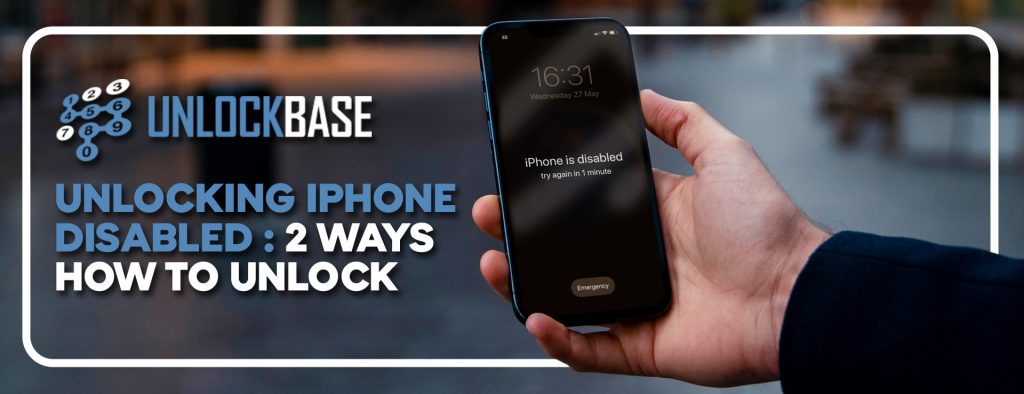
If someone tries to unlock an iPhone or iPad too many times without success, the warning “iPhone is Disabled” will appear. If you forget your iPhone passcode, you can make too many incorrect tries and wind up with an iPhone that is disabled, the notification will indicate how long you must wait before attempting to unlock it again:
- If you enter the wrong passcode five times in a row, your iPhone will be deactivated for one minute.
- If you enter the wrong passcode seven times in a row, your iPhone will be deactivated for five minutes.
- If you enter the wrong passcode eight times in a row, your iPhone will be deactivated for fifteen minutes.
- If you enter the wrong passcode nine times in a row, your iPhone will be deactivated for sixty minutes.
- If you enter the wrong passcode ten times in a row, your iPhone will be deactivated forever.

Thing you’ll need before restoring your iPhone :
- A computer, If you don’t have access to a Mac or PC, you might be able to borrow one from an Apple Retail Store or a Mac reseller.
- A lightning to USB cable will be required as well. If your Mac only has USB-C ports and your iPhone cord only has USB-A ports, this might be an issue… You’ll need an adapter or a USB-C to lightning cord in that scenario.
Restoring your iPhone using iTunes – iPhone Disabled
Instead, you’ll need to reinstall your applications and data from a backup after restoring the iPhone to factory settings. It’s worth mentioning that this is one of the reasons why you should always have a current backup.
- Start iTunes on your computer and connect your iPhone using a USB cord.
- Enter Recovery Mode
Connect your iPhone to your computer and enter recovery mode as the first step. Whatever method you use will be determined on the iPhone model you have.
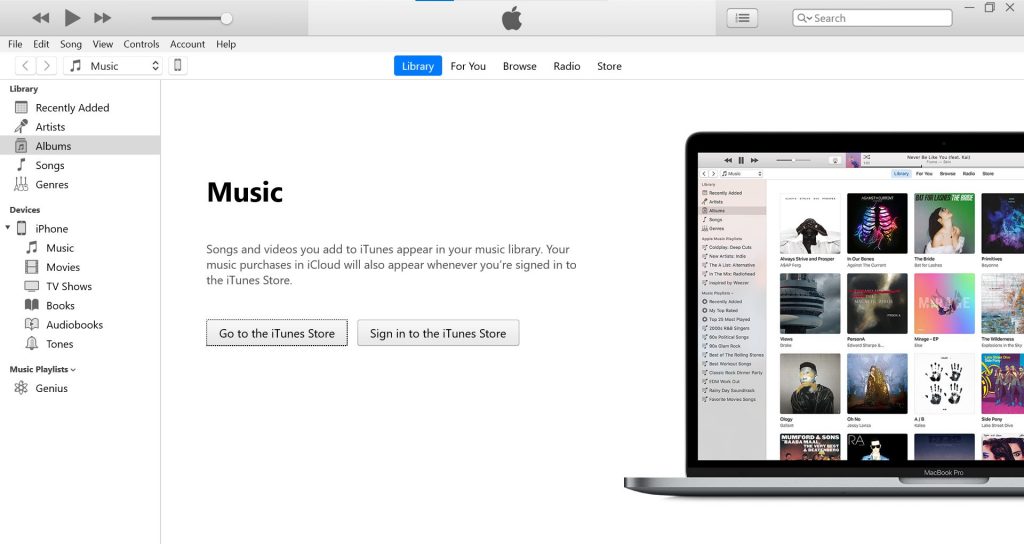
If you have an iPhone 8 or later, press and hold the Volume Up and Volume Down buttons until you see the “connect to iTunes” screen, then press and hold the Power button.
Press and hold the Power button for three seconds on an iPhone 7, then swipe the “Power off” slider to the right. Finally, hold down the Volume Down button until the “connect to iTunes” screen appears.
Press and hold the Power button for three seconds on an iPhone 6s or older, then swipe the “Power off” slider to the right. Then hold down the Home button until the “link to iTunes” screen appears.
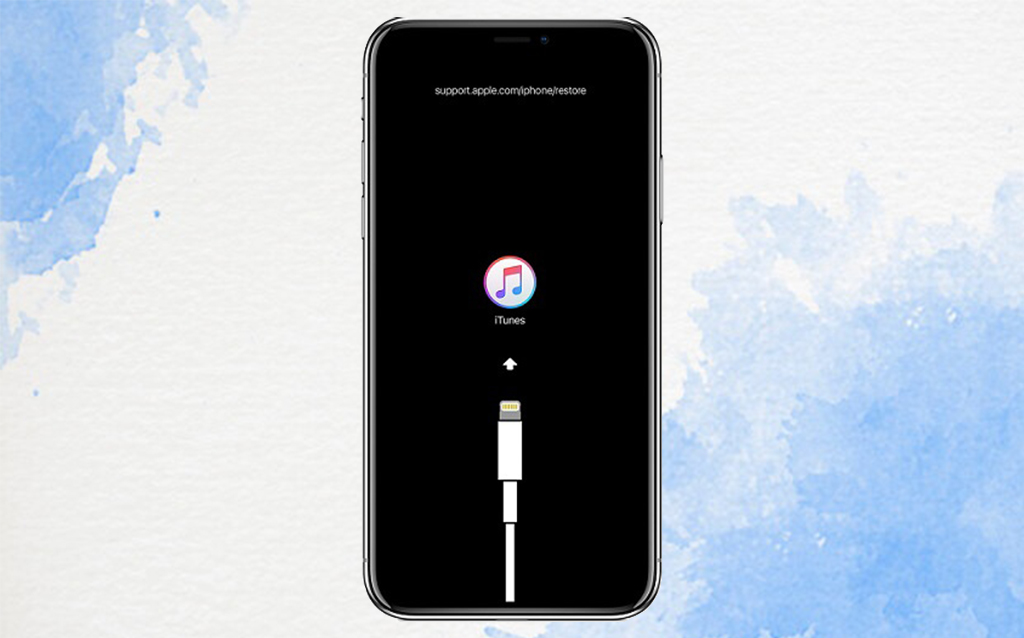
- Once your iPhone or iPad has entered recovery mode, go to iTunes or the Finder and locate your device. You’ll be asked if you wish to Restore or Update your device. Choose Restore.
- It may take awhile for your iPhone’s repaired iOS software to download. If your download takes more than 15 minutes and you depart the recovery mode display, let it finish, then force reboot and enter recovery mode again.
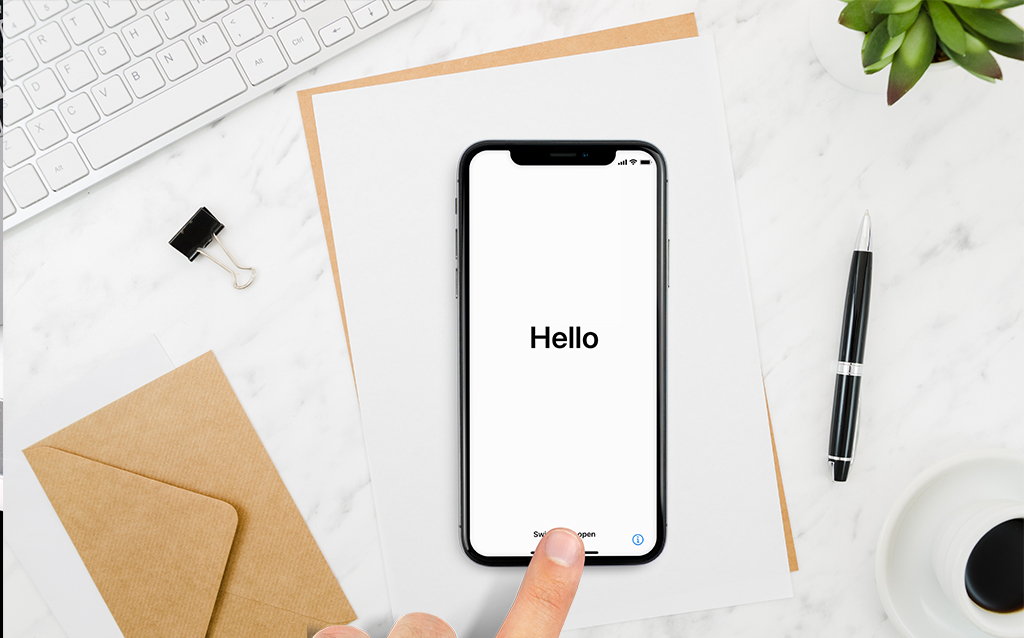
After you’ve restored your device, it’ll boot up like any other new iPhone or iPad. Follow the on-screen instructions to complete the setup. When it’s time to restore a backup, go to the Finder, iTunes, or iCloud and choose the most recent backup you have.
Restoring your iPhone using iCloud -iPhone Disabled
If your iPhone is disabled, it’s likely that it won’t connect to iTunes, making it difficult to restore it using the instructions above. In this instance, you’ll need to use iCloud to restore your iPhone.
This approach will only work if you have already set up Find My iPhone and the disabled iPhone has internet access. Otherwise, we recommend going to an Apple Store or contacting customer service.
1. In any web browser, go to the Find My iPhone page.

2. Find and choose your iPhone from the list of devices in the drop-down menu at the top of the screen.
3. To confirm, click “Erase iPhone” and then “Erase.” You’ll still need to enter your Apple ID password, but the iPhone’s passcode isn’t required.
After completing these steps, you may restore your data from an iTunes backup or an iCloud backup.
Sim not Supported after Restoring your iPhone? -iPhone Disabled
The moment you try to enter a sim card it keeps saying ‘Sim not valid’ or ‘Sim not supported’, and now you’re stuck with a phone that you can’t use at all, at least for voice calling. In this article, we’ll walk you through why you get this error and the possible ways and workarounds on how to fix this kind of error.
Read Here :
https://www.unlockbase.com/blog/how-to-fix-sim-not-supported-iphone-error/
Or you can directly unlock your phone here:
https://www.unlockbase.com/unlock-phone/iphone/
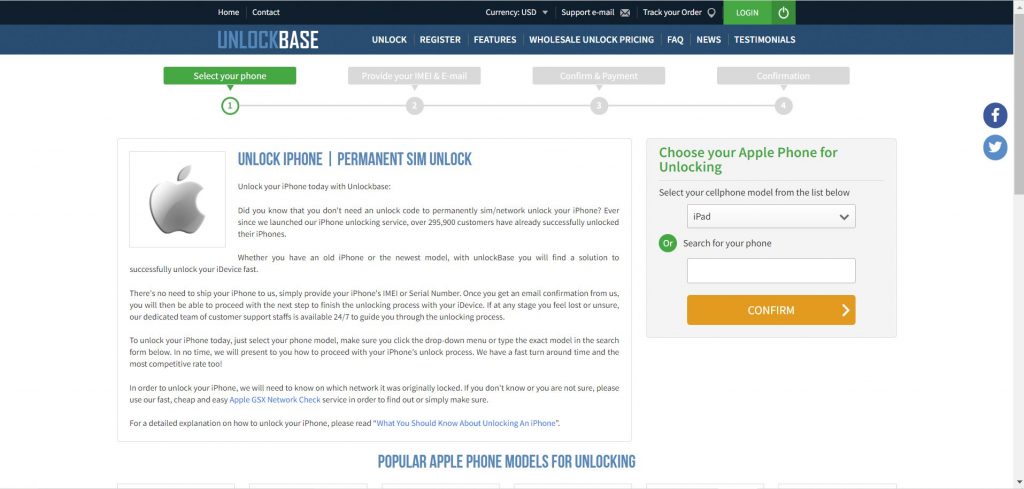
Conclusion
We hope this post was able to assist you in unlocking a locked iPhone. Keep a note of your passcode in the future to guarantee that your phone does not become disabled again. Did you encounter this problem in the past? How did you resolve it? If you have any other questions , Let us know in the comments below!
All products, and company names, logos, and service marks (collectively the "Trademarks") displayed are registered® and/or unregistered trademarks™ of their respective owners. The authors of this web site are not sponsored by or affiliated with any of the third-party trade mark or third-party registered trade mark owners, and make no representations about them, their owners, their products or services.

Comments are closed.