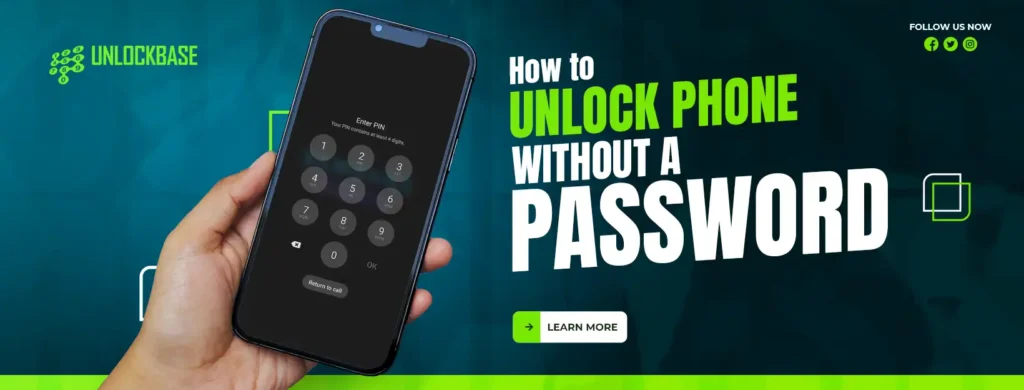
How to unlock phone without password? Smartphones have become indispensable in the modern world, where we must perform several tasks quickly and frequently. The password or pattern we choose to keep our gadget secure is easily forgotten, though. Don’t worry if you accidentally lock yourself out of your phone. In this guide, we will go over a number of options for bypassing a locked phone that you can try. Before we go any further, it’s important to remember that these techniques should only be used on devices that you own.
How to unlock phone without password
No longer do we need to remember tedious passwords and patterns to access our beloved smartphones! If you’ve ever been shut out of your phone, don’t worry, because we have the perfect guide to help you unlock it without breaking a sweat.
Google Find My Device
Phone go missing? Don’t fret! Both the Android and iOS versions of Find My Device (developed by Google) and Find My iPhone (developed by Apple) have your back. Log in to your account through a web browser on your computer, and then use the phone locator feature. You can release your tension by unlocking your phone from afar. It’s like having a personal angel watch over your mobile device.
Select Secure Device from the menu. Select Erase Device once you have successfully locked the phone. Your phone will be untraceable when you wipe it, but you can protect it with a new passcode. Once you’ve signed into your Google account again, you can restore your applications and photos.
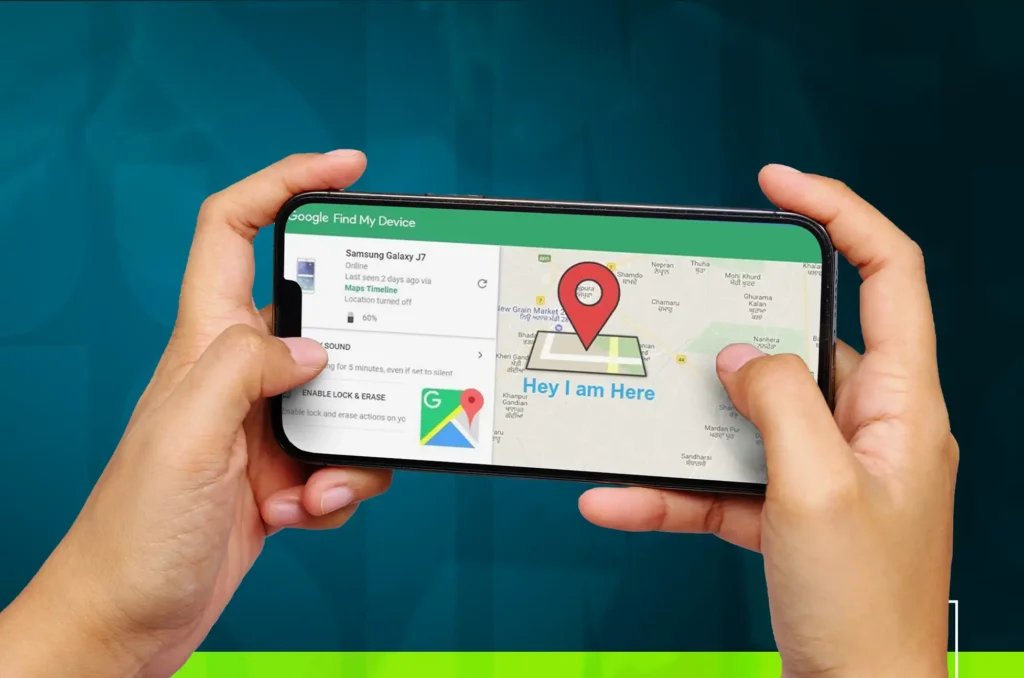
Android Smart Lock
Sometimes all it takes to get your phone unlocked is to put it in your pocket or bring it indoors. Because a feature called Smart Lock has been standard on Android devices ever roughly version 5. The lock screen’s proximity condition allows the phone to remain unlocked in one of the following circumstances:
- On your person (such as in your pocket or hand), for example.
- At the location that you specify
- In close proximity to another Android device that you specify
Smart Lock has a single flaw, which you’ve undoubtedly guessed: it cannot be activated after the phone has been locked. You must put it up in advance. Open the Settings app on your Android device and select Security & lock screen, followed by Smart Lock, if you wish to implement this feature. If a screen lock is not enabled, this control will not be displayed.
Factory Reset: The Last Resort:
Android phones can be reset from a locked state by simultaneously tapping and holding the power button and volume down button. Make sure your phone is connected to a charger during this procedure, as it requires a lot of power.
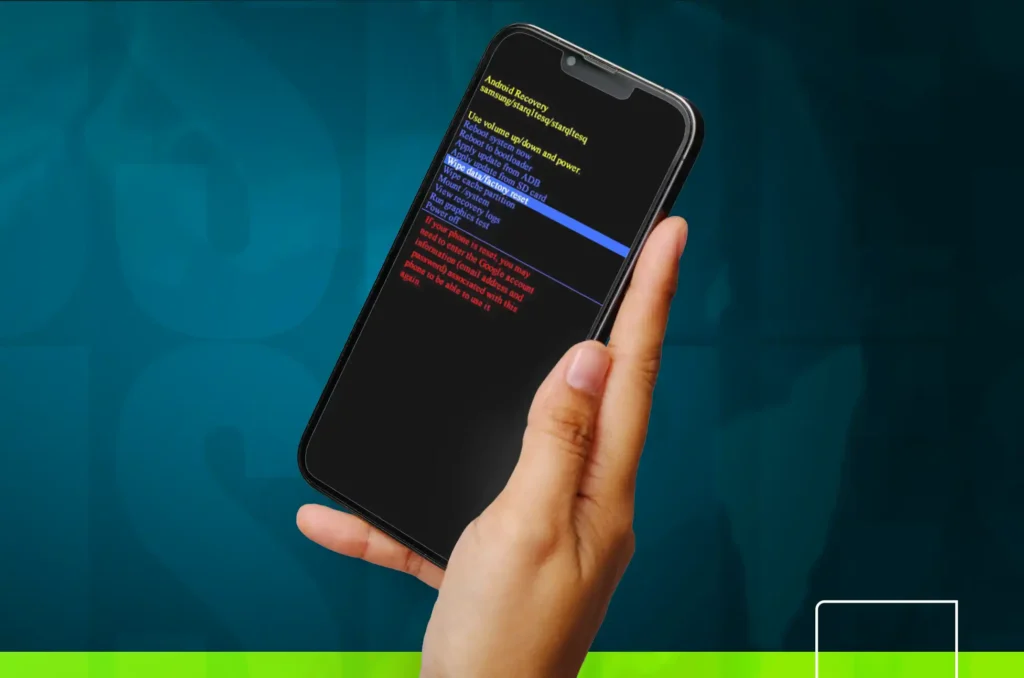
A menu should appear following the Android logo. Press the power button again after using the volume controls to navigate down to Recovery. You’ve reached the reset menu. Press the power button after using the volume controls to navigate to the Wipe data/factory reset option. You will be prompted to validate the reset; press the power button once more to do so. Resetting will begin. The phone should be turned off when the task is complete. Turn the phone back on and reinstall your apps or download your backup from Google, if you have one.
Some mobile devices have a tangible home button. Press the home button in addition to the power and volume up buttons at the outset of the process if your phone has this configuration.
How to unlock phone without password ( Samsung )
About 25% of all mobile phones sold today are Samsung products. You can see that Samsung has placed its own stamp on certain parts of Android if you own a Samsung phone and compare it to the pure Android experience offered by the Pixel. Because of this, you may find some duplicate software or slightly altered settings menus. Samsung’s SmartThings Find is similar to Google’s Find My Device.
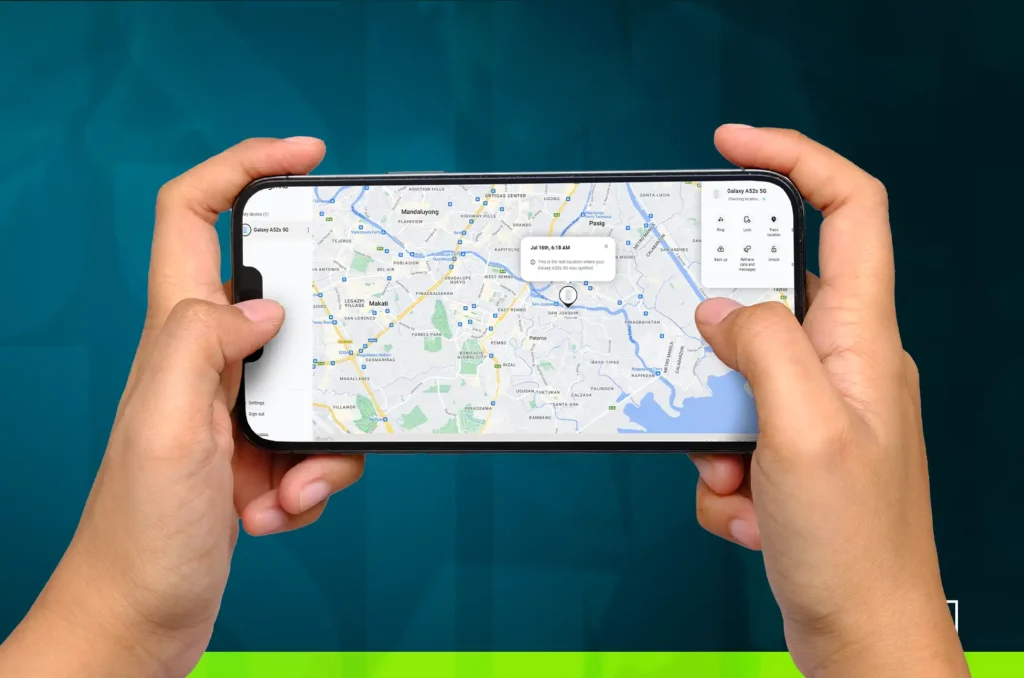
To access the site, you must first sign in with your Samsung account. When you do, a map and list of all of your Samsung devices that are on, connected to Wi-Fi or cellular, and have Remote Unlock enabled will be displayed on the left. When you click on the locked device, a menu will appear on the right. The Unlock option is available. Just click it and say yes when prompted. In just a few seconds, your phone will be free of its lock. Remote Unlock, like Android Smart Lock, requires setup before it can be used.
Conclusion
There has never been a time when bypassing the need for a password on a mobile device was simpler or more fun. The options are practically limitless, ranging from the charmingly futuristic appeal of the personalized ease of Smart Lock to the powerful remote capabilities of Find My Device or Find My iPhone. Always put the safety and confidentiality of your phone first when using these methods, and don’t forget to act properly.
All products, and company names, logos, and service marks (collectively the "Trademarks") displayed are registered® and/or unregistered trademarks™ of their respective owners. The authors of this web site are not sponsored by or affiliated with any of the third-party trade mark or third-party registered trade mark owners, and make no representations about them, their owners, their products or services.

Comments are closed.