2024
How to Share Wi-Fi Password from iPhone to Android
Tips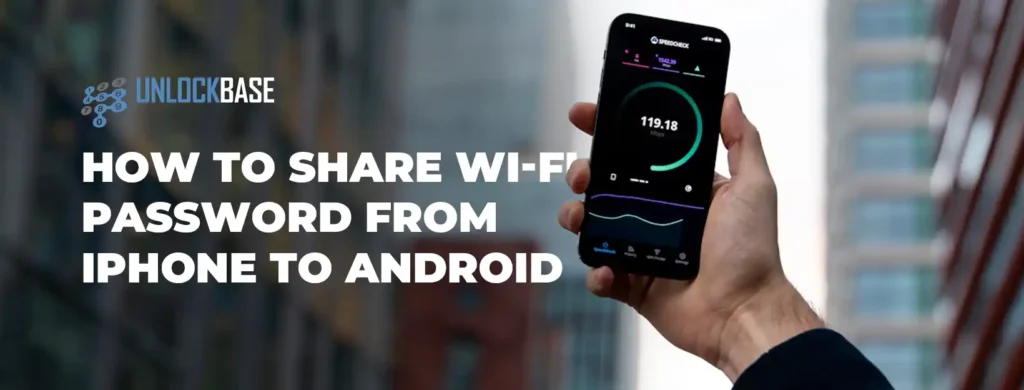
Sharing your Wi-Fi password shouldn’t involve directing guests to the back of your router. There are easier ways to share it, even between iPhone and Android devices. While sharing within device ecosystems is straightforward, sharing between iPhone and Android can be a bit trickier. To make things easier, we’ve created a step-by-step tutorial.
Whether you have the latest iPhone 15 Pro Max or an older model like the iPhone SE, you can share your Wi-Fi password with most Android phones and tablets as long as you’re using iOS 13 or later.
How to share a wi fi password: Upgrade Your Router for Better Wi-Fi Sharing
If you’re planning to share your Wi-Fi among several people, consider upgrading to a solid Wi-Fi 6 router. While the Samsung Galaxy S24 series supports Wi-Fi 7, it has yet to make its debut on iOS.
how to share a wi fi password: Use iPhone’s Shortcut Apps for Easy Sharing
Sharing Wi-Fi passwords between devices of the same family, like iPhone and iPad, is simple. Android has also introduced its Nearby Share feature, and there’s even a built-in option for Android users to share their Wi-Fi credentials using a QR code.
Sharing with Android Users
For iPhone users who want to share their internet connections with Android users, the options are a bit limited. They can open their network settings, copy or screenshot their password, and text it to their iOS-less friends. Another option is using the WPS button on their router, although it’s not commonly used. The best workaround is creating a QR code with your password using the iOS Shortcuts app.

Creating a QR Code for Wi-Fi Sharing
To create a QR code for your Wi-Fi password, follow these steps:
- Open Safari and navigate to shortcutsgallery.com/shortcuts/share-wi-fi.
- Tap the Get Shortcut button to download the Share Wi-Fi shortcut and open it in the Shortcuts app.
- Add the shortcut to your iPhone.
- Adjust the shortcut to share your specific Wi-Fi password by replacing “Add Wi-Fi password” with your password.
- Save the changes to your shortcut.
- Add the shortcut to your home screen for easy access. You now have a scannable QR code that anyone can use to connect to your Wi-Fi network quickly.
how to share a wi fi password: Scanning the QR Code on Android
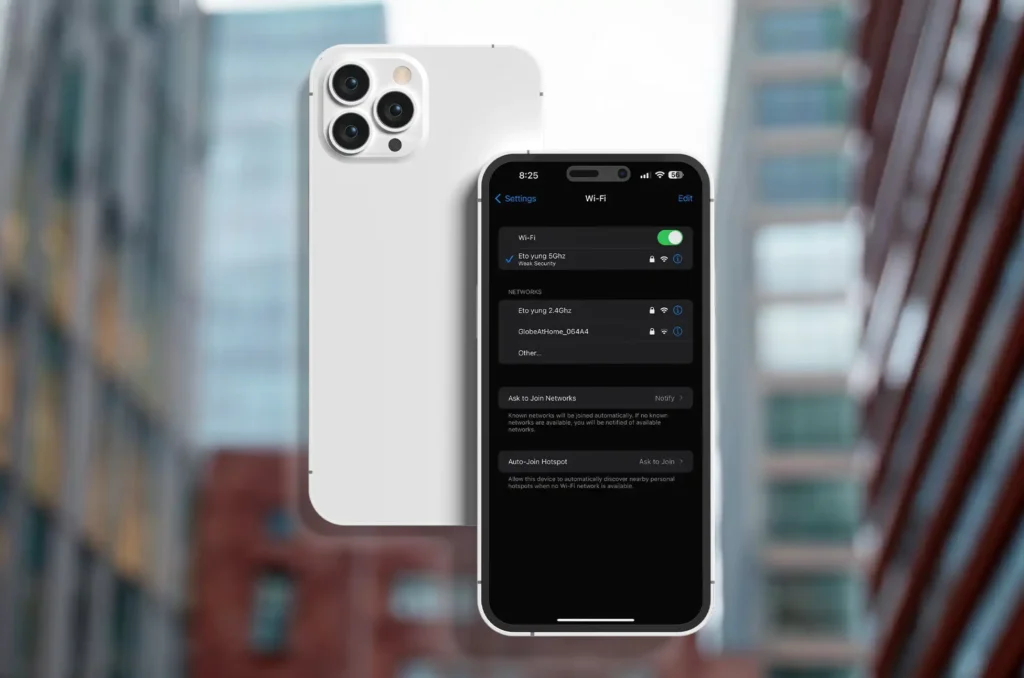
- To join a Wi-Fi network using the QR code on Android, follow these steps:
- Open the Camera app and go to Photo mode.
- Center the QR code in the frame until a pop-up appears prompting you to connect to the Wi-Fi network.
- Tap Connect to network to join the network.
Alternatively, you can use the Google app to scan the QR code:
- Open the Google app and tap the camera icon to open Google Lens.
- Point the camera at the QR code until a prompt appears at the bottom of the screen.
- Tap Join network to connect to the network.
Conclusion
Sharing your Wi-Fi password between iPhone and Android devices is possible with the right tools and steps. With iOS Shortcuts and QR codes, you can easily share your Wi-Fi network with friends and guests, making the process quick and hassle-free.
All products, and company names, logos, and service marks (collectively the "Trademarks") displayed are registered® and/or unregistered trademarks™ of their respective owners. The authors of this web site are not sponsored by or affiliated with any of the third-party trade mark or third-party registered trade mark owners, and make no representations about them, their owners, their products or services.

Comments are closed.