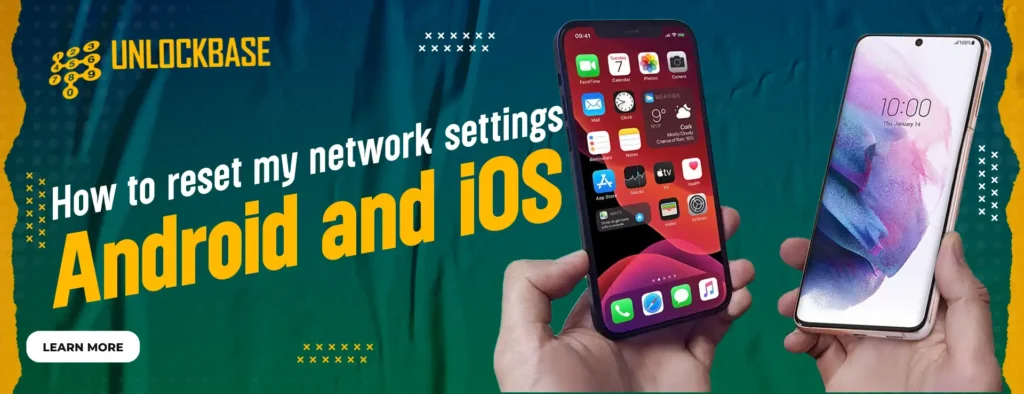
Having constant access to the web is crucial in today’s society. Our mobile gadgets are essential for keeping us in touch, whether at work or at home. Unfortunately, there are occasions when problems with our network configuration prevent us from staying connected. In this article, we’ll show you how to reset the network settings on your iOS or Android device.
When should you clear your iPhone’s or Android’s network settings?
If you have consistent problems with your phone’s network, try resetting the network settings. Some instances are as follows:
- Problems connecting to Wi-Fi or seeing network names on mobile devices.
- The Bluetooth either unexpectedly drops out or stops functioning.
- You can’t make or take calls on your phone.
- Disconnection of calls occurs frequently.
- The VPN connection failed to establish.
- You have a phone signal problem.
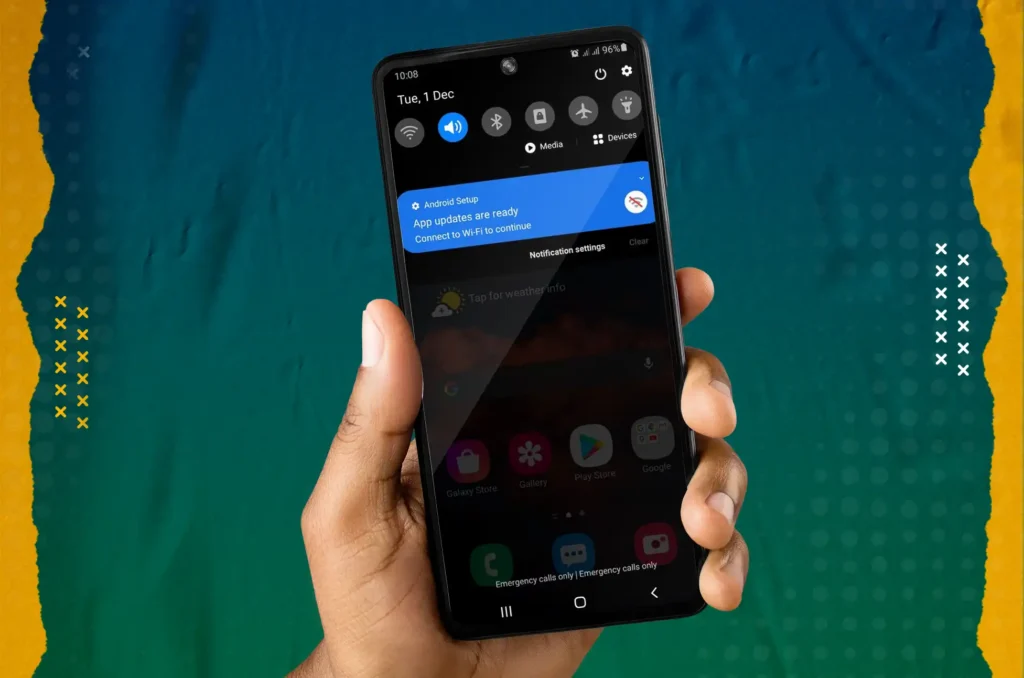
Things you need to know before resetting your networking settings
Your Android or iOS device’s network settings can be reset to assist you solve connectivity problems. But, there are a few things you should be aware of before you change the network settings:
- All previously remembered Wi-Fi networks and passwords, Bluetooth device settings, cellular network settings, VPN and APN settings, and Bluetooth devices will all be deleted when you reset your network settings. After the reset, you will have to set them up once more.
- Customized network settings, such as a static IP address or DNS settings, will be reverted to their default values if you have altered your network settings.
- App-specific options might be impacted: Depending on the network settings on your device, certain apps could have unique network configurations. The app’s ability to connect to the network may be impacted by resetting the network settings.
- Data on your smartphone will not be deleted if your network settings are reset; this includes contacts, movies, and images.
- Make sure your device has the most recent software updates installed before resetting the network settings. Occasionally a software update might fix connectivity problems.
- Backup your device: Before making any significant changes or resetting the network settings, it is usually a good idea to backup your smartphone.
How to reset the network settings on your iPhone or iPad
Resetting the network settings on an iOS device can also help resolve issues related to network connectivity, Bluetooth, and Wi-Fi. Here’s how to do it:
Follow the steps below to reset network settings on an iPhone.
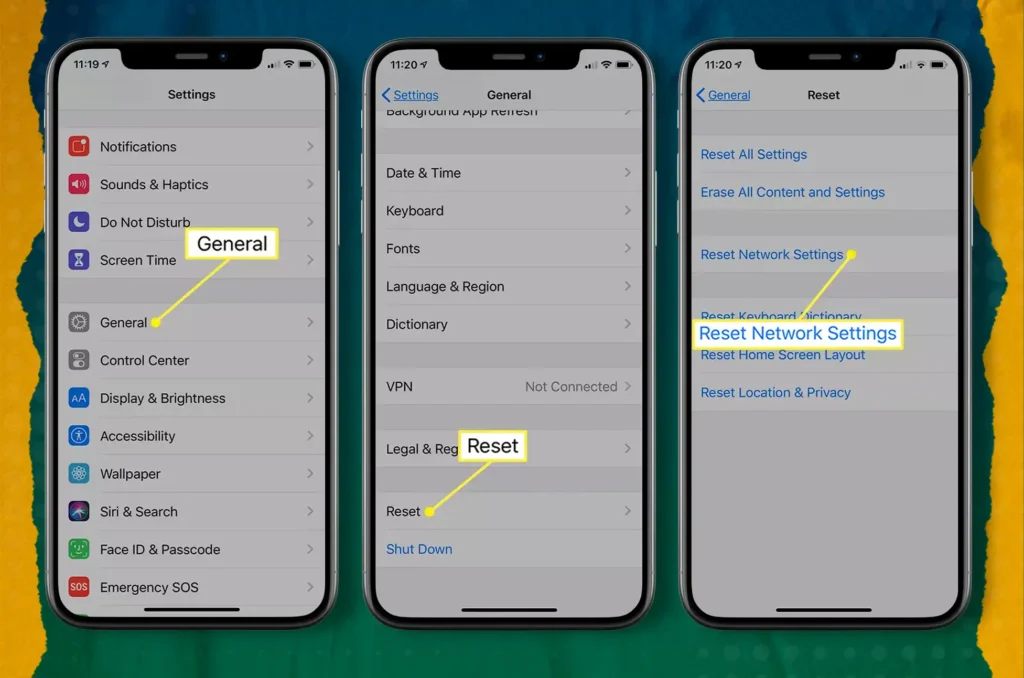
- Open Settings on iPhone
- Scroll to General.
- Select Transfer or Reset iPhone.
- Click Reset
- Select Reset Network Settings and enter your device password to confirm
How to reset network settings on your Android phone or tablet
Most Android phone manufacturers use the stock Settings app. Here are the steps to reset network settings on your Android phone.
- Swipe up from the home screen and open the app drawer.
- Tap the Settings app (the one with a gear icon).
- Scroll down and tap to System.
- Select Reset options.
- Select Reset Wi-Fi, mobile, & Bluetooth and tap Reset settings from the following menu.
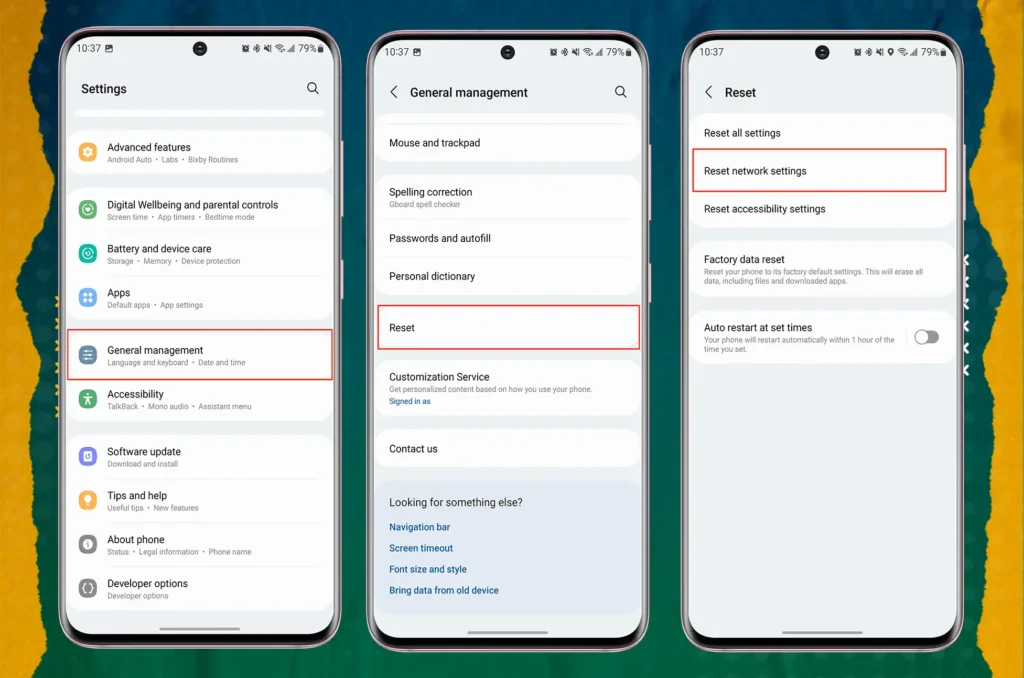
Note: Resetting the network settings on your iOS device will erase all saved Wi-Fi networks, Bluetooth devices, and VPN settings.
Network is still not working after Resetting?
Is your network still not functioning properly despite resetting it? Have you attempted to reset your network after inserting a new SIM card, but to no avail? It’s possible that your phone is locked to your current carrier, in which case you may need to consider unlocking it. UnlockBase can assist you with this. Just go to this link and follow the unlocking process! https://www.unlockbase.com/unlock-phone/
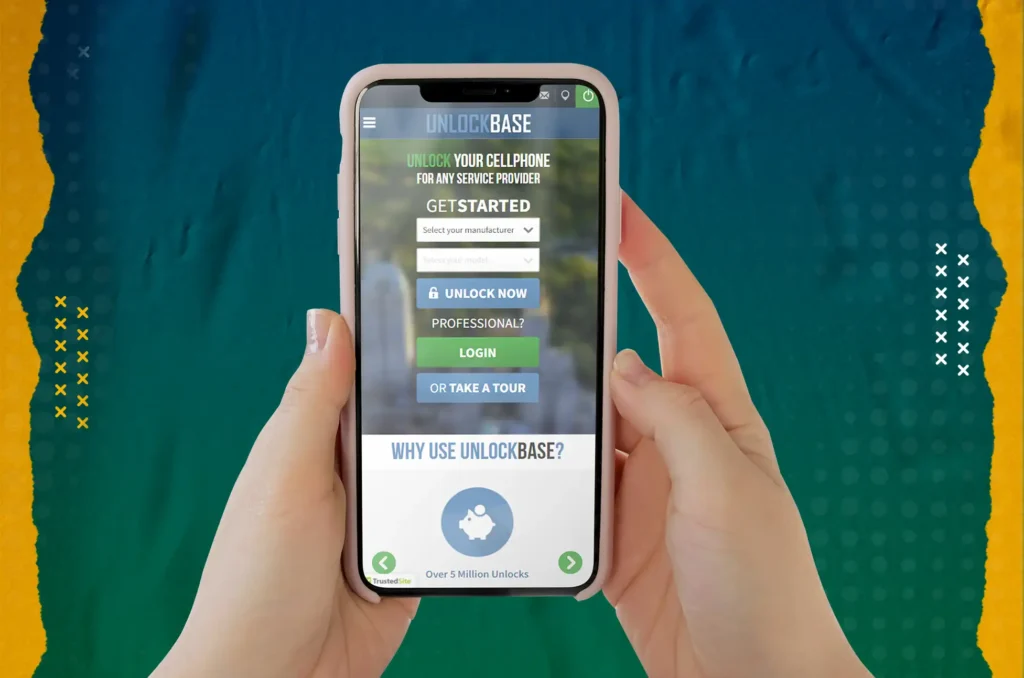
Conclusion
Resetting the network settings on your smartphone, whether it’s an Android or an iOS one, is a straightforward step that may assist in fixing a wide range of connectivity problems.
Be aware, however, that changing your network settings will delete all of the Wi-Fi networks and passwords that you have previously stored. Before you go ahead and reset your network settings, you should make sure that you have these credentials saved in a secure location. If you have any questions, let us know in the comment section below!
All products, and company names, logos, and service marks (collectively the "Trademarks") displayed are registered® and/or unregistered trademarks™ of their respective owners. The authors of this web site are not sponsored by or affiliated with any of the third-party trade mark or third-party registered trade mark owners, and make no representations about them, their owners, their products or services.

Comments are closed.