2024
How to Remove Moisture Detected Notification
Tips
How to remove moisture detected notification on Samsung? Samsung’s A-series, S-series, and Note-series devices are renowned for their robust safety measures, including IP68 water and dust resistance. These features are designed to protect your device from damage and corrosion.
One of the key safety features is the moisture detection sensor, which prevents charging until the system clears the moisture notification. If you’re frustrated by this alert even after drying your phone, you’re not alone. Let’s delve into why you see this notification and how to resolve it effectively.
Why You See a “Moisture Detected” Warning on Your Samsung Phone
IP68-certified Samsung phones have a moisture detection sensor located near the charging port. When moisture, water, or another liquid comes into contact with this sensor, the system displays an “Unplug charger immediately” warning and halts charging.
Common scenarios include spilling a drink on your phone, using it in heavy rain, or exposing it to humid environments like saunas. This One UI feature is crucial in preventing permanent water damage.
How Your Samsung Phone Protects Itself
Your Samsung phone activates several precautions when it detects moisture in the charging port:
- Warning Notification:
Your phone displays a “Warning: Unplug charger immediately” alert if it’s powered on. - Water Droplet Icon:
A water droplet icon appears on the screen if your phone is off and the battery is drained. - Disabling Charging:
Your phone disables charging via the USB port to prevent potential damage.
Tips to Remove Moisture Detected Notification
Before diving into specific troubleshooting steps, start with these basic tips to clear the “Moisture Detected” error:
- Remove Accessories: Take off any case and accessories, then wipe the phone with a clean microfiber cloth.
- Clean the Port: Use a soft, dry cotton swab or toothbrush to remove debris and moisture from the charging port.
- Shake Gently: Shake the phone gently with the charging port facing downward to expel moisture. Avoid excessive force.
- Use a Fan or Hair Dryer: Use a fan or blow hot air with a hair dryer at a low speed to dry the charging port quickly.
Advanced Tips to Remove Moisture Detected Notification
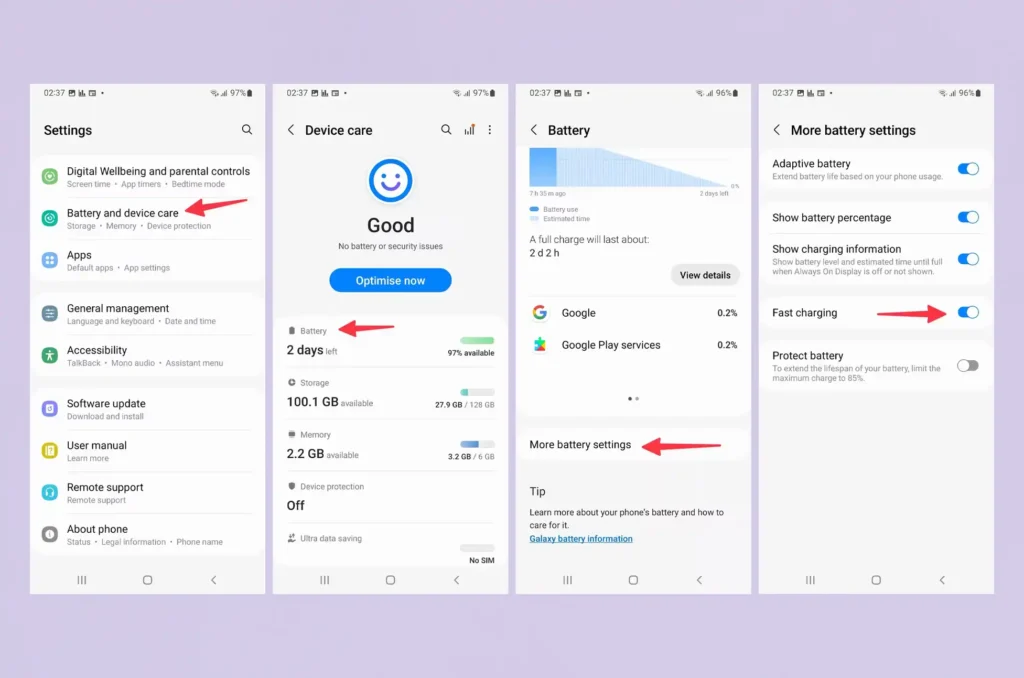
If the basic tips don’t work, try these advanced solutions:
- Restart the Phone: A simple reboot can fix temporary glitches. Connect your phone to a charger, swipe down to open the notification center, and select “Restart” from the power menu.
- Try a Different Charging Cable: Your USB cable might be damp or damaged. Switch to a different cable to see if the issue is resolved.
- Change Charging Location: Charging in high-condensation areas like bathrooms can trigger the sensor. Move to a drier room to charge your phone.
- Disable Fast Charging: Turning off fast charging can sometimes help. Go to Settings > Battery and device care > Battery > More battery settings, then toggle off Fast charging.
- Clear USB Cache: Samsung recommends clearing the USB cache. Go to Settings > Apps > filter to show system apps > USBSettings > Storage > Clear cache.
- Force Stop Android System: This should be a last resort as it may cause temporary instability. Go to Settings > Apps > show system apps > Android System > Force stop.
- Use Wireless Charging: If your phone supports wireless charging, use it temporarily if the battery is low and you can’t clear the moisture alert.
- Update One UI: Software glitches can cause persistent moisture alerts. Check for system updates under Settings > Software update > Download and install.
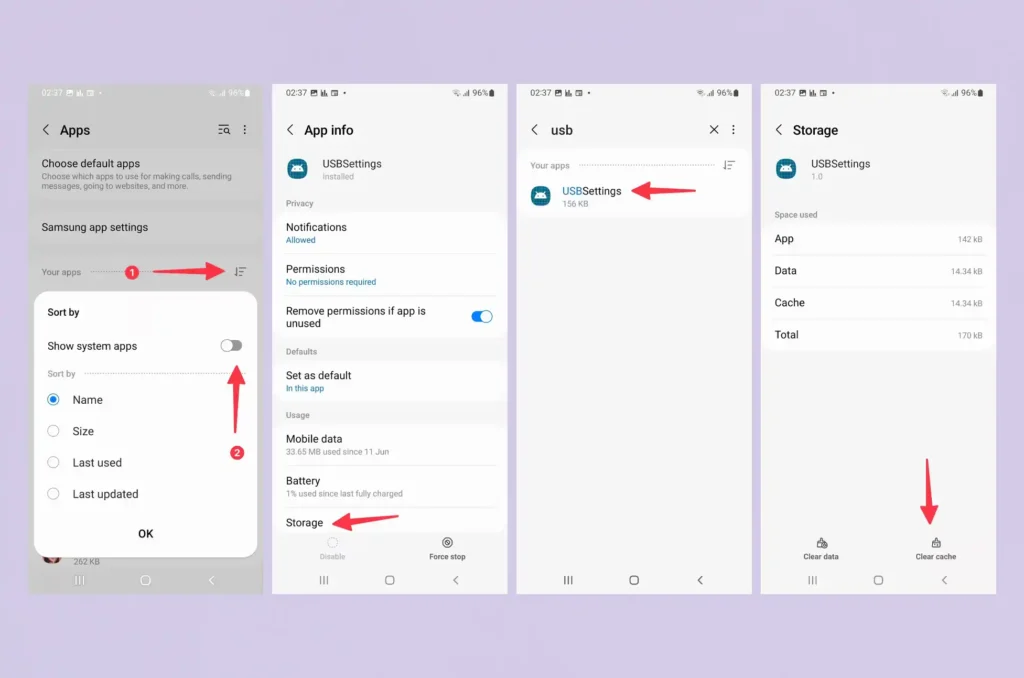
Keep Your Samsung Phone Running Smoothly
Unnecessary “Moisture Detected” alerts can be frustrating, but you don’t always need to rush to a service center. Use the tips above to resolve the issue quickly. While wireless charging is a handy alternative, addressing the root cause ensures your phone charges normally and stays protected.
All products, and company names, logos, and service marks (collectively the "Trademarks") displayed are registered® and/or unregistered trademarks™ of their respective owners. The authors of this web site are not sponsored by or affiliated with any of the third-party trade mark or third-party registered trade mark owners, and make no representations about them, their owners, their products or services.

Comments are closed.