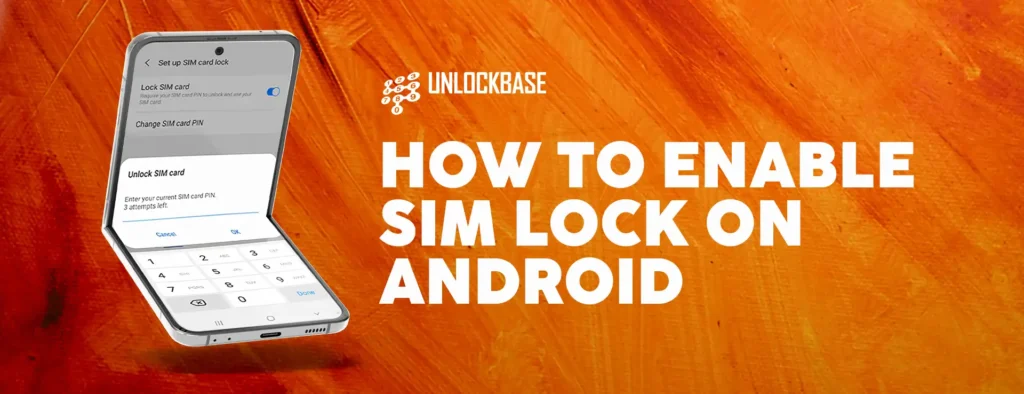
How to Enable SIM Lock on Android? Your phone’s SIM card plays a crucial role in making calls, sending texts, and connecting to mobile networks. Therefore, securing it is essential to protect your personal data and prevent unauthorized access. In this guide, we’ll explain SIM card locks and provide easy steps to enable this important security feature on your Android device.
What is a SIM Card Lock?
A SIM card lock serves as an additional security layer that requires a PIN to access carrier services. However, this differs from a carrier-locked phone, which can only use SIM cards from a specific carrier. You must enter the SIM lock PIN each time you turn on the phone, even if you move the SIM to a different device.
Why Use a SIM Lock?
SIM locks protect against SIM phishing (also known as SIM swapping), where scammers try to gain control of your mobile device by transferring your number to their SIM card. Consequently, by activating a SIM lock, you prevent unauthorized access to your carrier’s network through your SIM.
How to Enable SIM Lock on Android:
- First, open the Settings app
- Next, scroll to and select Security & Privacy
- Then, tap More security settings
- After that, select SIM card lock
- Now, toggle on Lock SIM card
- Subsequently, enter the default PIN (usually found on SIM packaging)
- Finally, tap Change SIM PIN to create a new, secure PIN
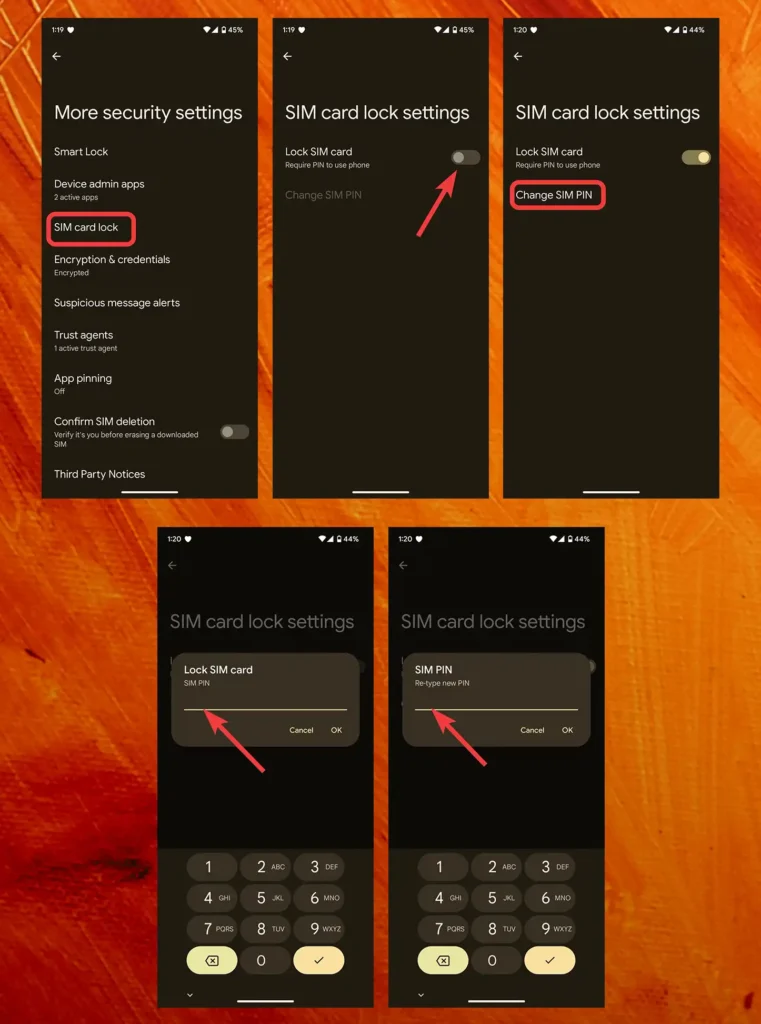
For Samsung Devices:
- Start by opening the Settings app
- Then, tap Security and privacy
- Next, select Other security settings
- After that, tap Set up SIM card lock
- Lastly, follow steps 5-7 above
How to Enable SIM Lock on Android : Important Tips
- Before setting up the lock, make sure you know the default PIN set by your carrier
- Additionally, store your new SIM PIN in a secure password manager
- Moreover, if you get locked out after three incorrect attempts, use the Personal Unlock Key (PUK) from your SIM packaging or contact your carrier
- Furthermore, you can protect eSIMs with a SIM lock using the same process
What If You’re Locked Out?
If you enter an incorrect PIN three times, you’ll need to enter a Personal Unlock Key (PUK). You can usually find this 8-digit number on your SIM packaging. However, if you don’t have it, contact your carrier to obtain the PUK after verifying your identity.
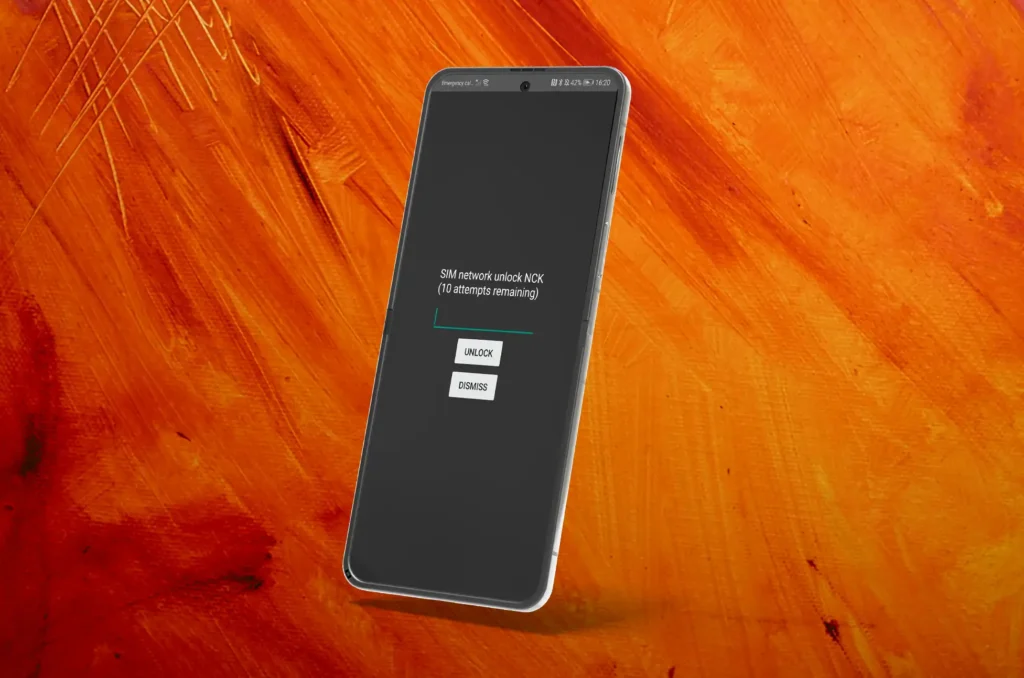
eSIM Security
Even if you use an eSIM, you can still activate a SIM card lock. In fact, eSIMs offer enhanced security as you can’t physically remove them from your phone, thus making unauthorized access even more difficult.
How to Enable SIM Lock on Android : Conclusion
Enabling SIM lock is a simple yet effective way to enhance your Android phone’s security. When combined with other best practices like strong passwords, spam blocking, and regular software updates, it helps safeguard your personal information from potential threats. Therefore, take this important step today to protect your mobile data and communications.
All products, and company names, logos, and service marks (collectively the "Trademarks") displayed are registered® and/or unregistered trademarks™ of their respective owners. The authors of this web site are not sponsored by or affiliated with any of the third-party trade mark or third-party registered trade mark owners, and make no representations about them, their owners, their products or services.

Comments are closed.