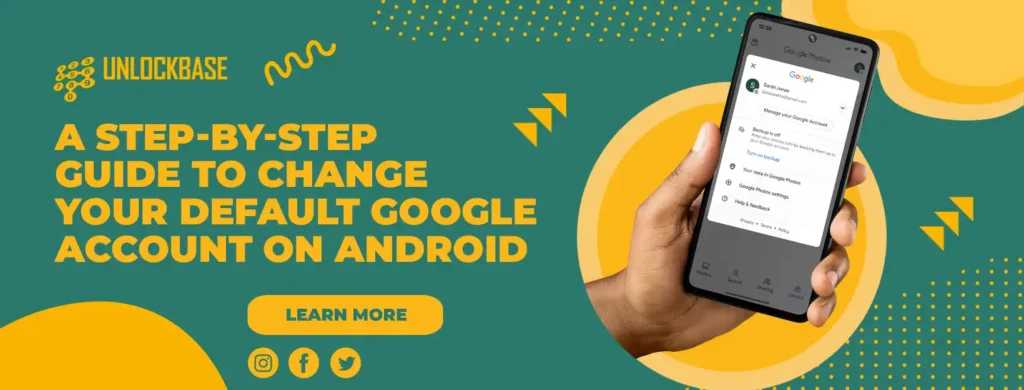
How to change your default google account on android? In today’s digitally-driven society, it’s common for individuals to have multiple Google accounts for different purposes, such as personal, professional, and academic. Google accounts are required for data synchronization and access across Android devices. There may be times, however, when you need to alter the default Google account on your Android device. This guide will walk you through the process of changing your default Google account on Android and help you avoid losing any essential information.
Why Change the Default Google Account?
There are many reasons to change the default Google account on Android. The most common reasons include:
- You started to use a new Google account more frequently and wish to synchronize data with it instead.
- You wish to separate personal and professional information on your device.
- You added the incorrect account by mistake during initial setup and wish to transfer to the correct one.
- You have sold or donated your device, and the new owner must set their Google account as the default.
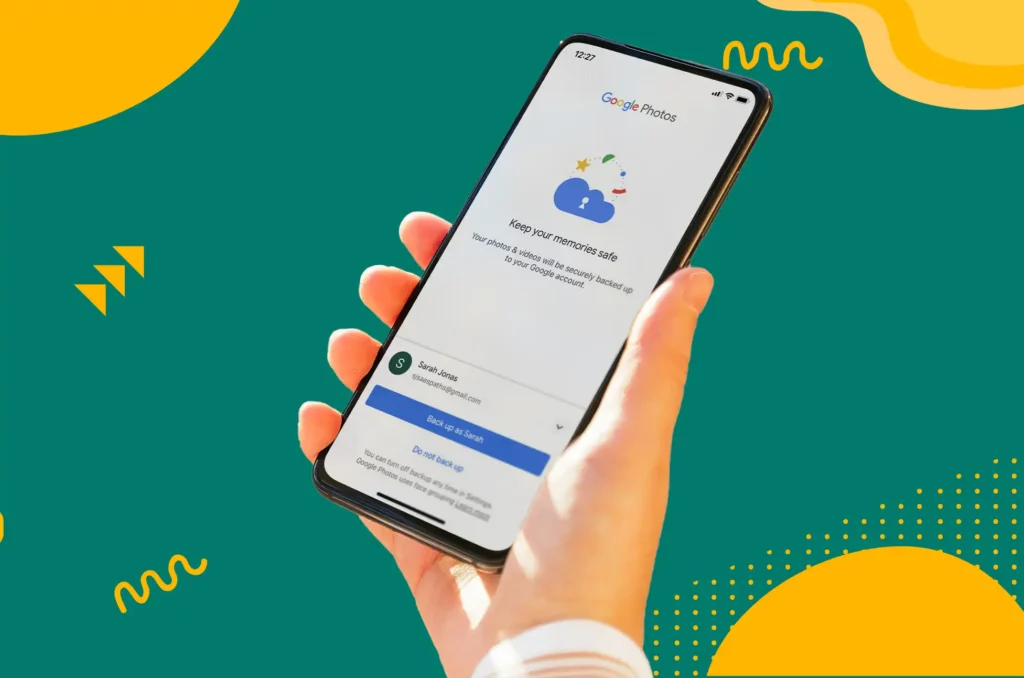
How to Change your Default Google Account on Android
Before starting the process of changing the default Google account, it is essential to ensure that all data associated with the current default account has been backed up and synced. This will prevent data loss throughout the procedure.
- Verify that every important file has been backed up and synced to your default Google account. This can include contacts, calendar events, communications, and Google Drive documents.
- After changing the default account, make sure you have the login credentials for all Google accounts you wish to add to your device.
- After changing the default Google account, it may be necessary to reconfigure certain app settings and preferences.
Step-by-Step Process to Change the Default Google Account
Follow these steps to change your Android device’s default Google account:
- Step 1: Open the Settings app on your Android device.
- Step 2: Scroll down and tap on “Google.”
- Step 3: Tap on the right arrow next to your current default Google account.
- Step 4: Select “Manage accounts on this device” from the pop-up menu. This will display a list of all accounts currently linked to your device.
- Step 5: Tap on the Google account you want to remove.
- Step 6: Tap “Remove account” twice to confirm the removal.
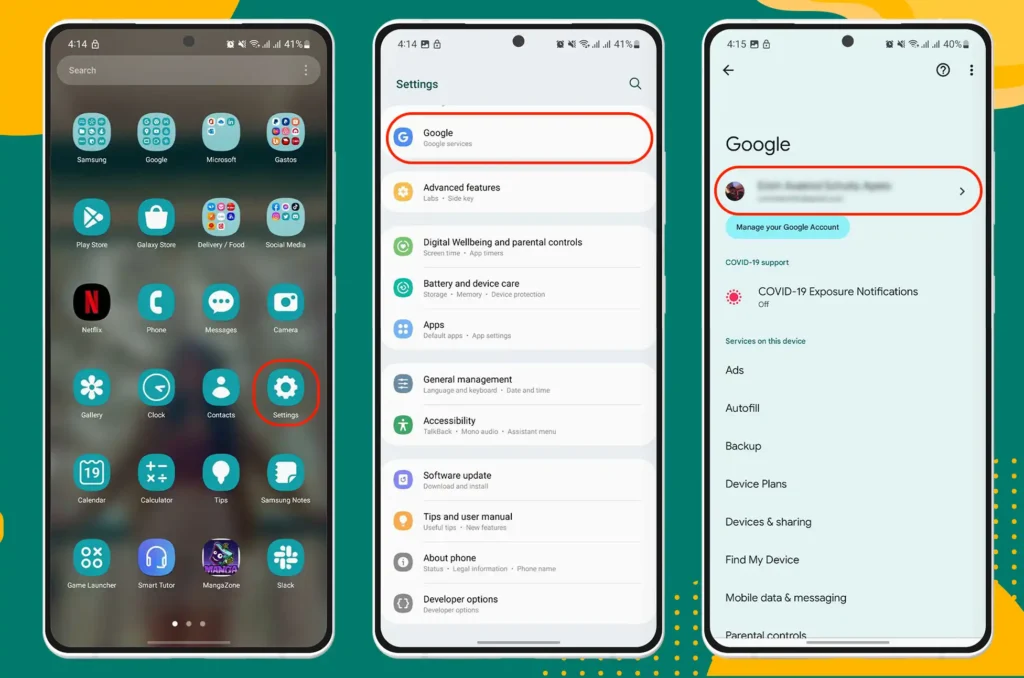
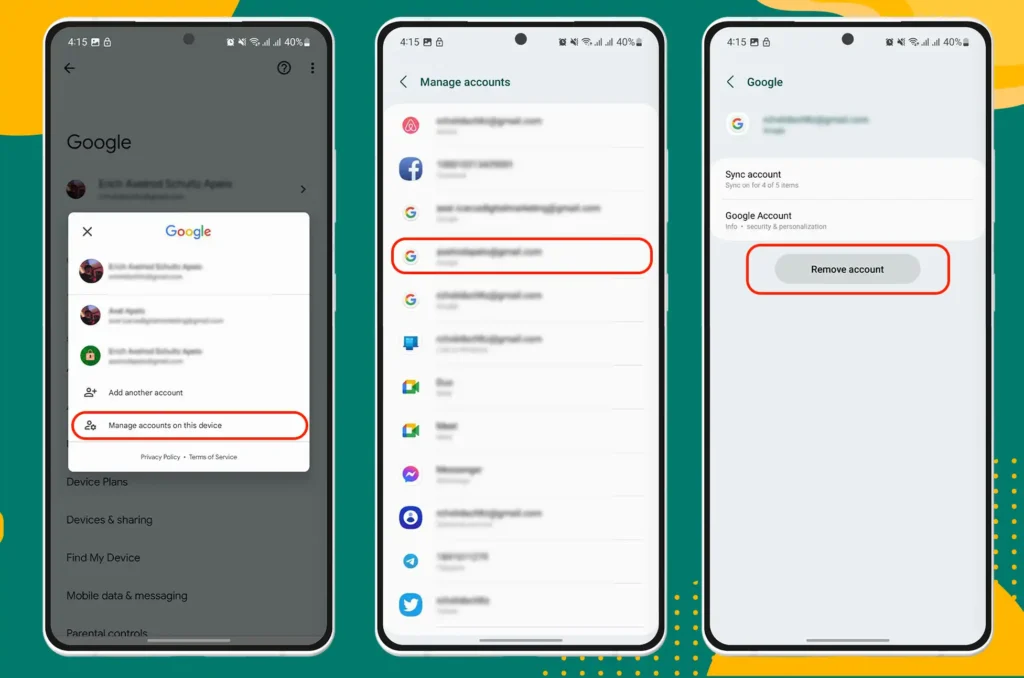
Repeat steps 5 and 6 for each additional Google account on your device, except the one you wish to make the default.
Android will automatically designate the remaining Google account as the default after removing all other Google accounts.
Adding Google Accounts to Your Device
After changing the default Google account on your device, you may wish to re-add other Google accounts. These accounts will be considered secondary and will have no effect on the new default account.
To add a Google account to your Android device:
- Step 1: Open the Settings app.
- Step 2: Tap on “Google.”
- Step 3: Tap the arrow on the right side of the account name and email address.
- Step 4: Select “Add another account” from the pop-up window.
- Step 5: Verify your identity using a fingerprint, pattern, or PIN.
- Step 6: Enter the desired Google account’s email address and tap “Next.”
- Step 7: Type the password for the account and tap “Next.”
- Step 8: If you have set up two-factor authentication (2FA) for the account, you may need to enter the code from your authenticator app or the text message.
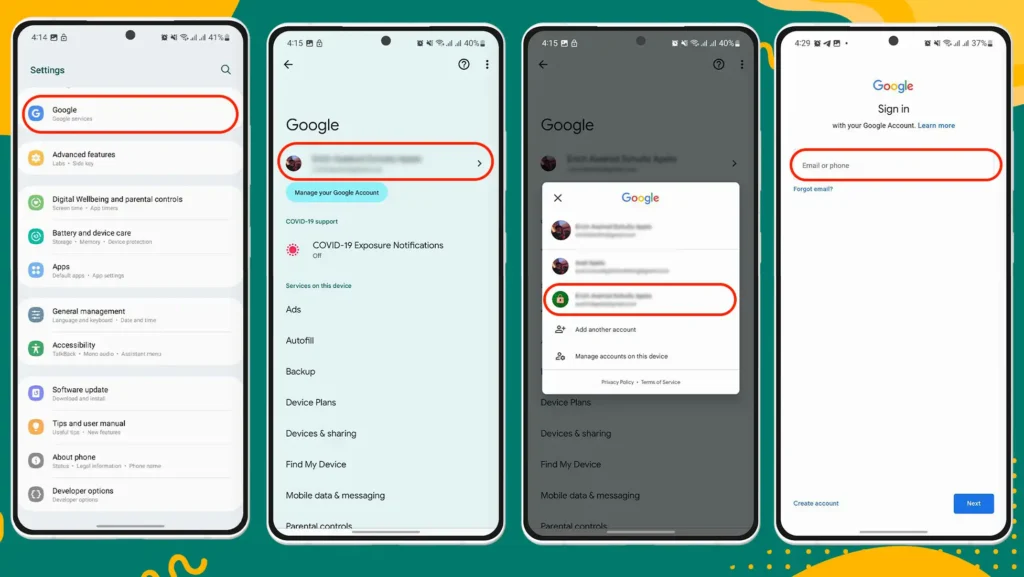
Once you have successfully logged in, the account will appear as a secondary account on your device.
Verifying the Default Google Account Has Been Replaced
To confirm the successful change of your default Google account, open any Google app on your device, such as Gmail or Google Drive. The app’s upper-right corner should display the new default account.
Troubleshooting Common Issues
Consider the following troubleshooting steps if you encounter any problems while changing your default Google account on Android.
- Ensure that you have a stable internet connection and, if available, connect to a Wi-Fi network for optimal performance.
- Verify the registration information for each Google account you intend to add to your device.
- If you are unable to delete a Google account from your device, reset it and try again.
- If you continue to encounter issues, consider contacting Google support or the manufacturer of your device.
Conclusion
You can accomplish changing the default Google account on Android without difficulty by properly planning and following a step-by-step approach. By adhering to this detailed guide, you can ensure that you have access to all of your vital data and enjoy a seamless experience with multiple Google accounts on your Android device.
All products, and company names, logos, and service marks (collectively the "Trademarks") displayed are registered® and/or unregistered trademarks™ of their respective owners. The authors of this web site are not sponsored by or affiliated with any of the third-party trade mark or third-party registered trade mark owners, and make no representations about them, their owners, their products or services.

Comments are closed.