2019
Enable ADB Samsung Galaxy Android 5.0 Lollipop How-to Guide
Cable Unlock, SamsungImportant: This video guide is about how to enable ADB (Android Debug Bridge) on Samsung phones that are running Android 5.0 and up (also known as Android Lollipop). To check your phone’s android version, go to Settings > About Phone > Android Version.
It’s always a requirement to allow USB debugging on your phone before we proceed into the unlocking process. It’s because this is the only way possible for our remote unlock team to successfully conduct a USB Cable unlock on your phone.
By connecting your phone to a computer, you can make changes and push commands on your phone from your computer.
Most importantly, our Cable Unlock software can only calculate your phone’s unlock code when it can communicate to your phone via the computer. You will need to install it on your computer and have your phone enable the ADB for the cable unlock to be successful.
Below is a 1-minute video that supplements this guide:
Step by step images on how to enable ADB Samsung Galaxy Android 5.0
Step 1. First, download and install the driver pack from our website.
Open the zip file and extract it. Drag the Samsung folder to the desktop.
Double click on it and start the installation process.
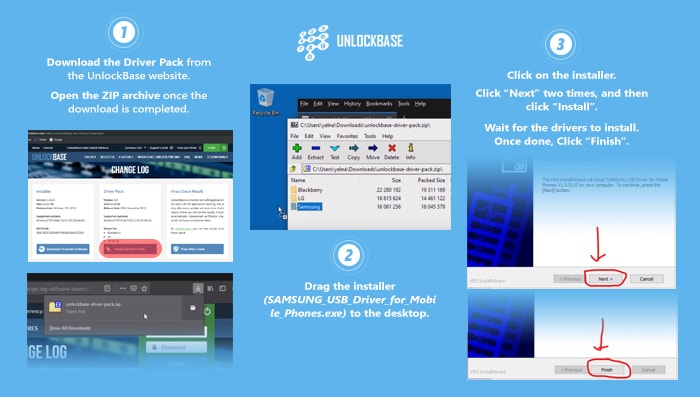
Step 2. Enable USB debugging on the phone.
On your phone, go to Settings > About Device > Software Information > Build Number
Tap “Build number” at least 7 times until you see “Developer mode has been turned on” or it says “You are now 1 step away from becoming a developer”.
Press the return/back button twice.
Scroll down and go to “Developer options”.
Scroll down and turn on “USB Debugging”.You will be prompted with the question “Allow USB debugging?”, just tap “OK”.
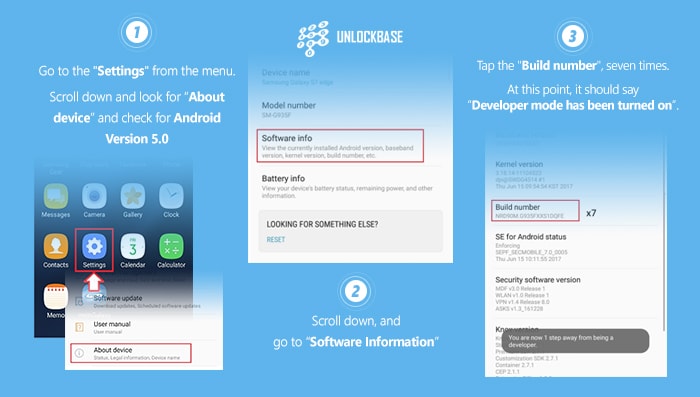
Step 3. Connect the phone to computer via USB cable.
Plug one end of the USB cable to the computer’s USB port and the other end to the phone. When prompted, check the checkbox beside “Always allow from this computer”, then tap “OK”.
NOTE: To avoid connectivity problems, connect it directly to the computer’s USB port. Do not use a USB hub, USB extension, and if using a desktop computer, use the USB ports on the back.
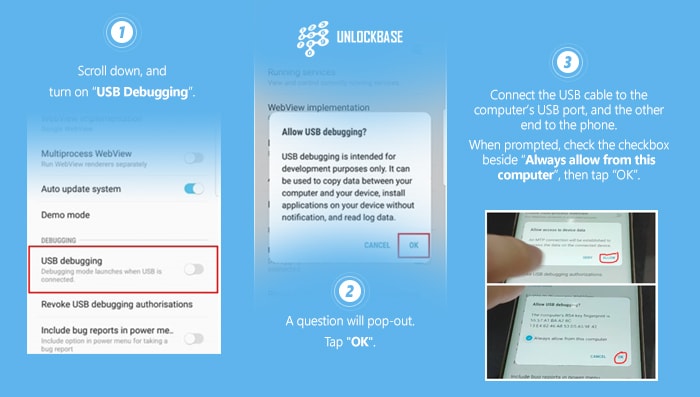
And that’s it, your phone is now ready ADB enabled and it’s ready for the next step of the unlock process. If you have questions about this guide, we can start the conversation at the comment box below!
If you think this guide helped you immensely, please return us the favor and share this with your friends! Just click on the share button for Facebook or Twitter at the end of this post. Follow us on FB or Twitter for more guides, infographics, and the latest phone reviews!
All products, and company names, logos, and service marks (collectively the "Trademarks") displayed are registered® and/or unregistered trademarks™ of their respective owners. The authors of this web site are not sponsored by or affiliated with any of the third-party trade mark or third-party registered trade mark owners, and make no representations about them, their owners, their products or services.

Comments are closed.