2021
How to get IMEI number on iPhone if locked: 4 ways in 3 minutes
Apple, Apple GSX Service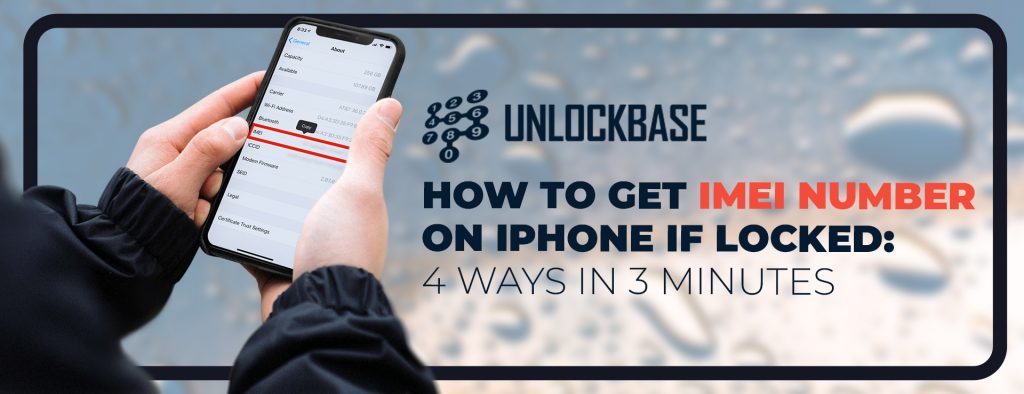
The most important thing that we need as we do network or carrier unlock on iPhones and any phones or devices for that matter is the IMEI number. Our customers would often ask us “do you know how to get IMEI number on iPhone if locked?”
Knowing your iPhone’s IMEI number is especially helpful if you’re trying to do an apple imei check or imei lookup to identify whether it is usable in your country. Unfortunately, a lot of people sell stolen iPhones on the market for unbelievably cheap prices, but these phones are blacklisted.
If you’re stuck with a locked iPhone and you need the IMEI, we hope this article helps you figure it out quickly!
How to get IMEI number on iPhone if locked in under 3 minutes
And the answer to this is actually very easy, you can do it in under a minute if you’re quick.
- SIM Tray (from iPhone 6s to the latest)
The IMEI is on the SIM tray itself for iPhone 6s up to the latest. This includes all the iPhones in their series. Just poke the sim card tray out, remove the SIM card and there you’ll see the IMEI number.
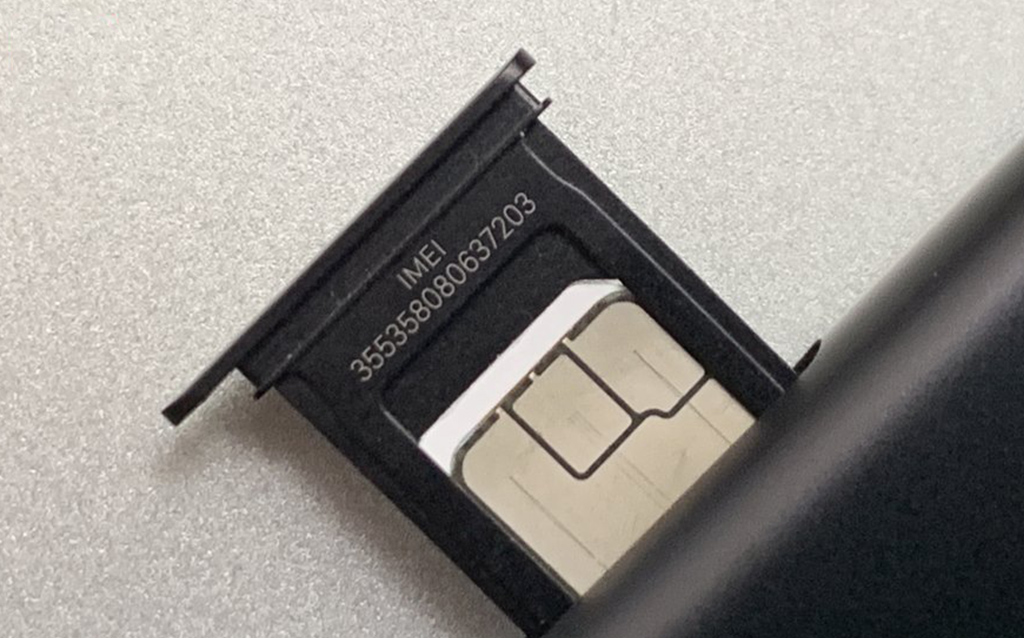
2. Back of the device
Apple used to print the IMEI number on the back of each iPhone for the older iPhone models.
- iPhone 5
- iPhone 5c
- iPhone 5s
- iPhone SE (1st generation)
- iPhone 6 Plus
- iPhone 6
- iPad Pro, iPad, iPod Touch

The oldest models of iPhone have both the IMEI and the serial number printed on the SIM tray.
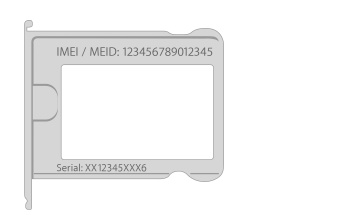
But what if you don’t have your device? No worries, it’s still possible.
Not knowing how to get imei number on iphone if locked is a problem on another level if you don’t have the device with you. If it’s unfortunately stolen or misplaced, you still can get the IMEI through these steps:
3. Original packaging
If you still have your iPhone’s original packaging, the IMEI and the serial number are also printed on the barcode.
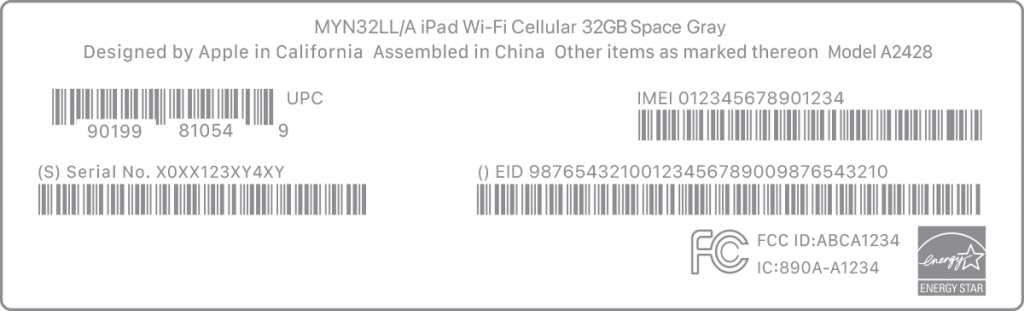
4. Apple ID
- Sign in to appleid.apple.com/ on your web browser with the Apple ID that you use on your device.
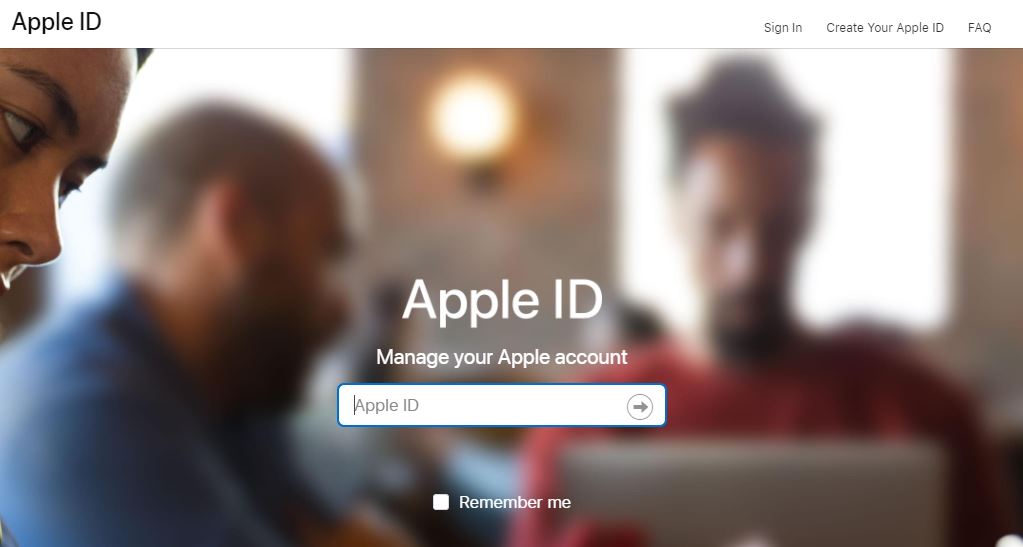
- Scroll down to the devices section, and select the device you want to check.
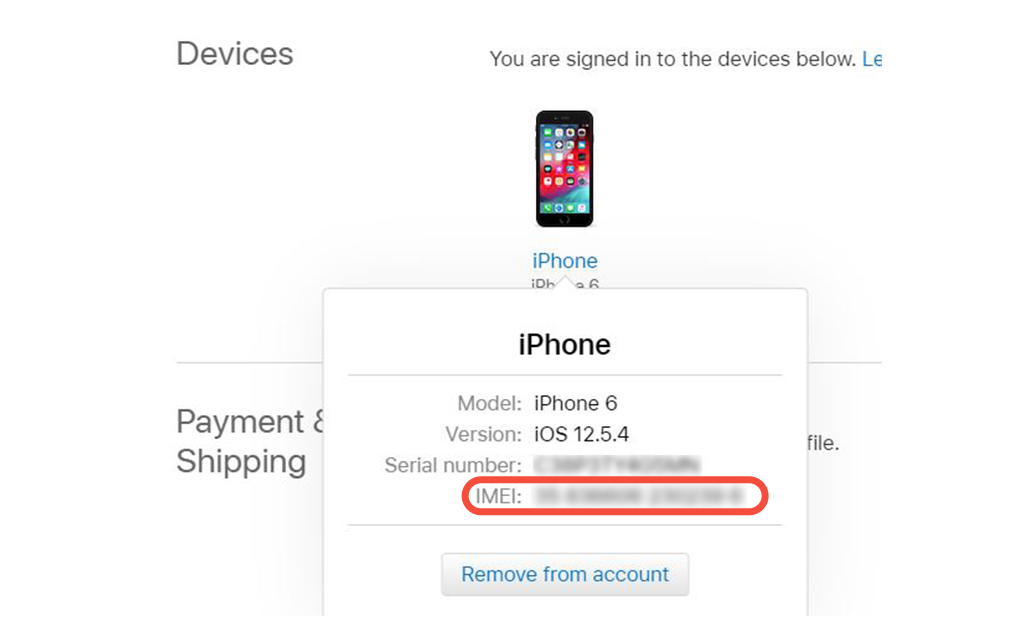
Conclusion
We hope that this quick tutorial helped you out! Have you had the same problem before? Do you know another way on how to get IMEI number on iPhone if locked? Let us know in the comments below!
All products, and company names, logos, and service marks (collectively the "Trademarks") displayed are registered® and/or unregistered trademarks™ of their respective owners. The authors of this web site are not sponsored by or affiliated with any of the third-party trade mark or third-party registered trade mark owners, and make no representations about them, their owners, their products or services.

Comments are closed.