
Have you ever been in a situation where you needed to forward your calls to another number or simply wanted to set up call forwarding for convenience? Whether you’re traveling, switching phones, or just need your calls to go to a different location, this guide is for you. Here’s how you can redirect your calls with the major US carriers.
How to Forward Your Number: Verizon
Using your phone
- Open your phone’s dialer app
- Dial *72, then enter the 10-digit mobile number to which you want your calls rerouted
- Enter the phone number
- When you activate call forwarding, Verizon will send you a successful message
Note: You may try call forwarding by calling your number from another phone. The call should be forwarded to the number you specified.
Using your Verizon App
- On your phone, launch the My Verizon app
- Go to the Account page
- If prompted, enter your account information or verify your identity
- Scroll all the way down to the Preferences section
- Choose Manage call forwarding from the Preferences menu
- Enter the 10-digit phone number to which you wish the calls forwarded
- To validate your input, tap Add number
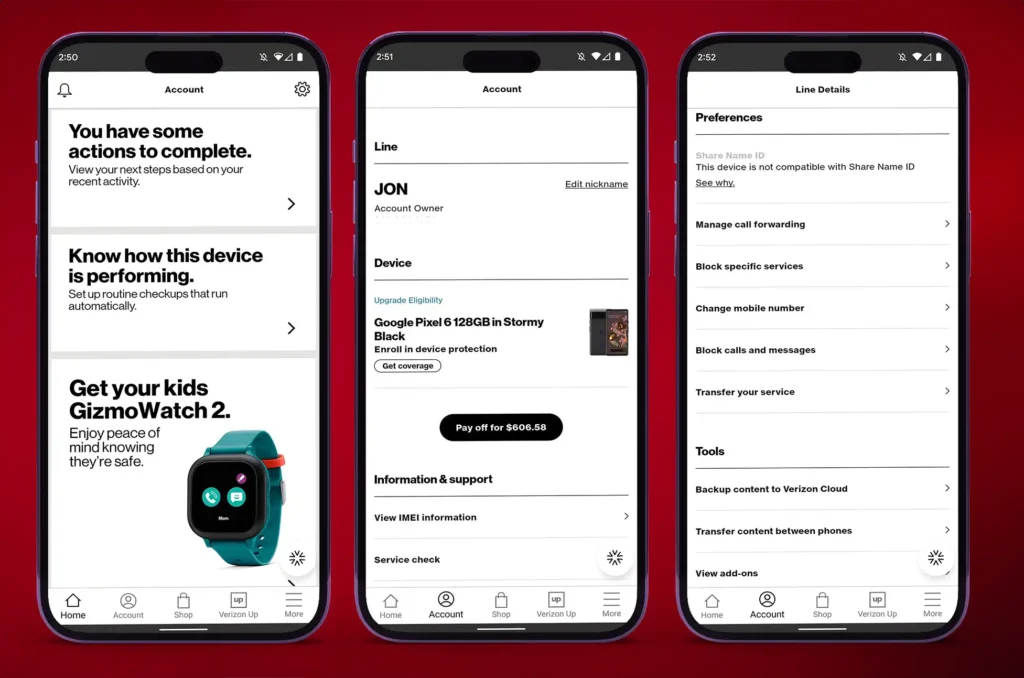
Note: The modifications take roughly 10 minutes to take effect, following which call forwarding on your Verizon line is enabled.
Cancel call forwarding on Verizon
- Launch the dialer app on your phone
- Press the call button after dialing *73
- This disables call forwarding on your Verizon phone number
How to Forward Your Number: AT&T and T-Mobile
The AT&T and T-Mobile USSD codes for activating call forwarding are the same.
- Open your phone’s dialer app
- Enter *21* followed by the phone number to which you want the calls forwarded
- After that, enter a #. For instance, *21*1234567890#
- Click the call button
- Before disconnecting the call, wait until you hear the confirmation tone. This indicates that call forwarding is enabled on your AT&T or T-Mobile phone number
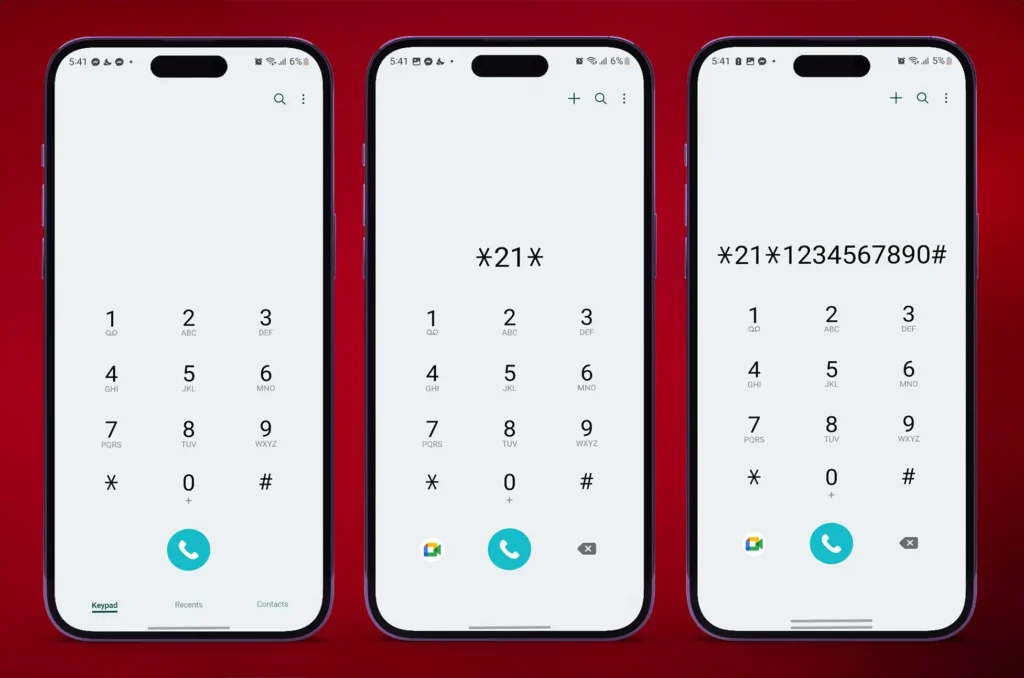
Deactivate call forwarding on AT&T and T-Mobile
- Enter #21# into your phone’s dialer app
- Press the call button
- Wait until you hear a tone confirming that call forwarding has been deactivated on your number
Google Fi
- Go to the Google Fi website or the Google Fi app on your phone
- Scroll down and select Call forwarding from the Account tab
- Enter the 10-digit number to which you wish the calls forwarded
- If desired, enter a description for the number
- Verify the phone number so that calls can be routed to it.
- Select either Verify by text or Verify by phone, depending on your preference.
- Enter the 6-digit code from the sent number.
- Tap Verify to confirm
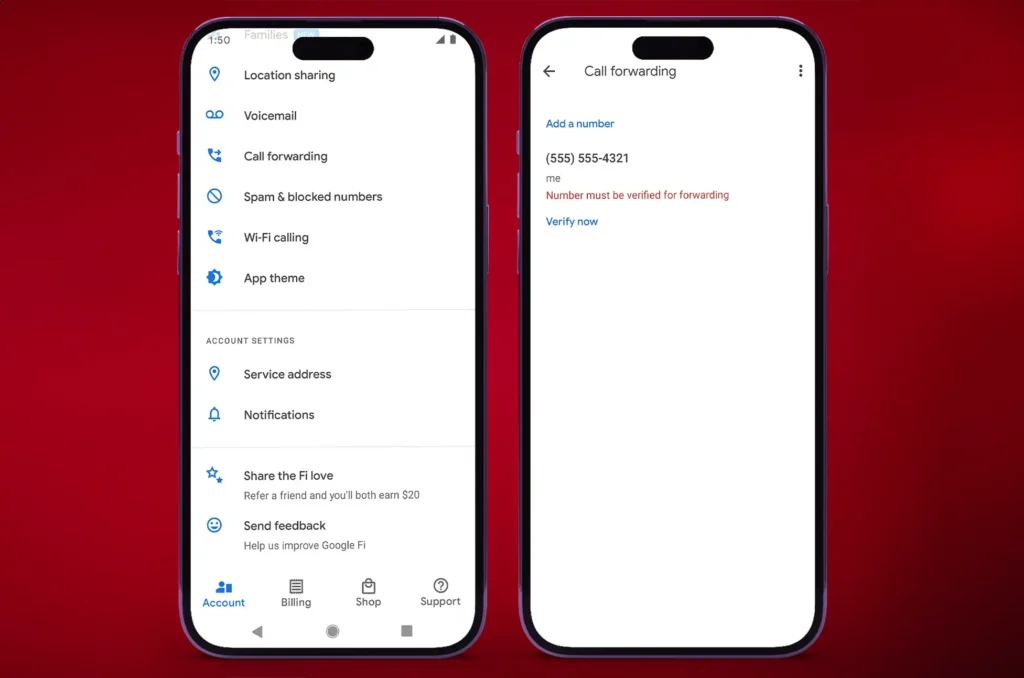
Deactivate call forwarding on Google Fi
Unlike other network providers, Google Fi does not allow you to disable call forwarding with a simple code. The Google Fi app or website must be used.
- Open the Google Fi app, navigate to the Accounts page, and then click Call forwarding
- Toggle the switch next to the number you wish to stop call forwarding to
- Tap the number and select Remove to remove it
- Confirm your choice by tapping Remove in the dialog box that appears
Android
You don’t have to exclusively rely on your carrier’s app or shortcode for call forwarding. Your Android phone’s default dialer application offers the same capability, allowing you to configure call forwarding for situations when your phone is unreachable, busy, or when calls are left unanswered.
- Launch Phone app
- In the upper-right corner, press the three-dot menu button
- Go to Settings
- Tap Call Settings if your phone utilizes the Google Dialer app
- Select the Supplementary services option on Samsung phones
- Choose Call forwarding
- If you are asked what type of calls you want to forward, select Voice calls
- Select whether you wish to forward all incoming calls, forward only when your phone is busy or inaccessible, or forward only when the call goes unanswered
- Enter the phone-number to which the call should be forwarded
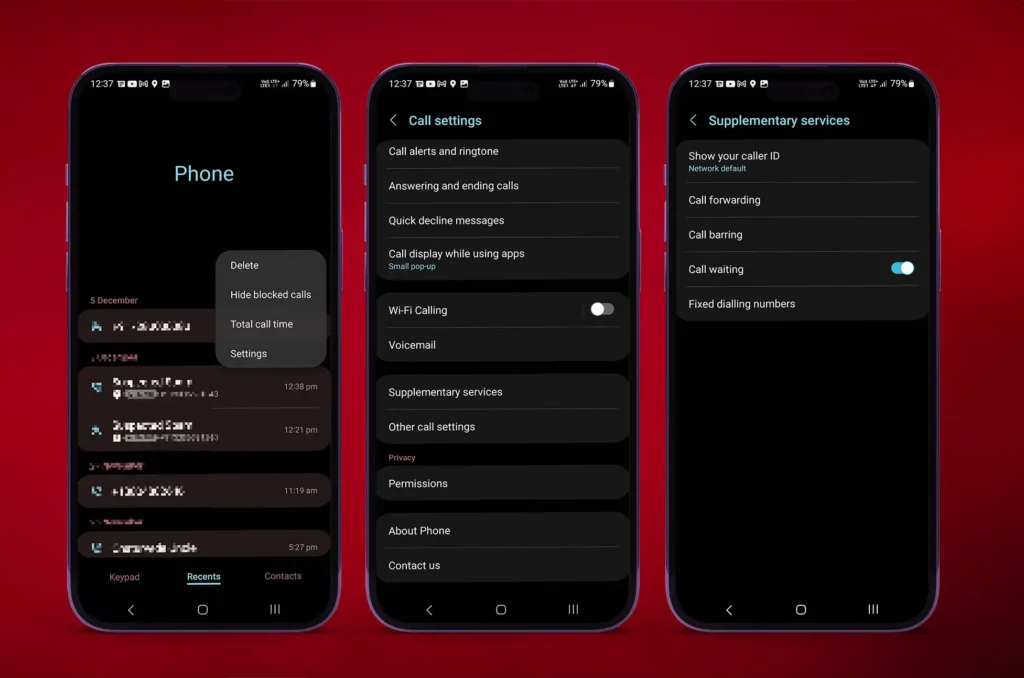
Note: Repeat these steps if you want to turn off call forwarding on your Android phone.
Conclusion
By mastering call forwarding, you can ensure you never miss an important call, even when you’re on the go or unavailable. So, go ahead, explore the possibilities, and streamline your communication with the carrier that best suits your needs. Whether you’re with AT&T, Verizon, T-Mobile, or Android, redirecting your calls has never been easier, allowing you to stay connected in a way that fits your lifestyle
All products, and company names, logos, and service marks (collectively the "Trademarks") displayed are registered® and/or unregistered trademarks™ of their respective owners. The authors of this web site are not sponsored by or affiliated with any of the third-party trade mark or third-party registered trade mark owners, and make no representations about them, their owners, their products or services.

Comments are closed.