
If you have a used or secondhand phone that is still connected or linked to the previous carrier, you may get the “Phone Not Allowed MM 6 Error” after inserting a new SIM card on a regular basis. This article will assist you in resolving the Phone not permitted for voice error.
Many smartphone manufacturers are producing new and advanced smartphones, and as a result, many customers are switching from old to new devices. These obsolete gadgets are reconditioned and sold to others all over the world. Even though refurbished cell phones aren’t brand new, numerous components and software are replaced before they’re sold to another person.
Many secondhand or refurbishment businesses repair and sell obsolete cellphones. While being utilized, these phones may generate a variety of problems. The MM#6 Error is one of the most prevalent issues seen by secondhand users.
What Are Phone Not Allowed MM 6 Errors?
When you try to contact or message with a locked phone, the MM#6 error appears, which is most common on recently purchased second-hand or refurbished phones. It’s possible that your phone is still connected to another device and locked to a certain carrier. It’s critical to double-check that the smartphone you’re buying is untethered or properly unlocked. In addition, the SIM card you’re using isn’t supported by the carrier.
That concludes the fundamentals. Let’s get started looking at the remedies for MM#6 issues on cellphones.
What Causes the MM#6 Error?

There are two reasons for this error:
- The device is Blacklisted
- The device may not be used with SIM Card inserted (not because of carrier lock but because the IMEI was not authorized to be used with this specific SIM Card yet)
Many smartphone manufacturers partner with carriers, and your network will be restricted to a single carrier. This allows smartphone manufacturers to lower their costs while also allowing carriers to attract more subscribers. As a result, your network is restricted to a single carrier, and you are unable to add another sim card.
As a result, the phone is prohibited. The MM#6 mistake may be found on AT&T, Metro PCS, Attention, and other carrier providers, as well as mobile manufacturers like Samsung, Oneplus, Nokia, Huawei, and others.
Possible Ways to Fix Phone Not Allowed MM 6 Error?
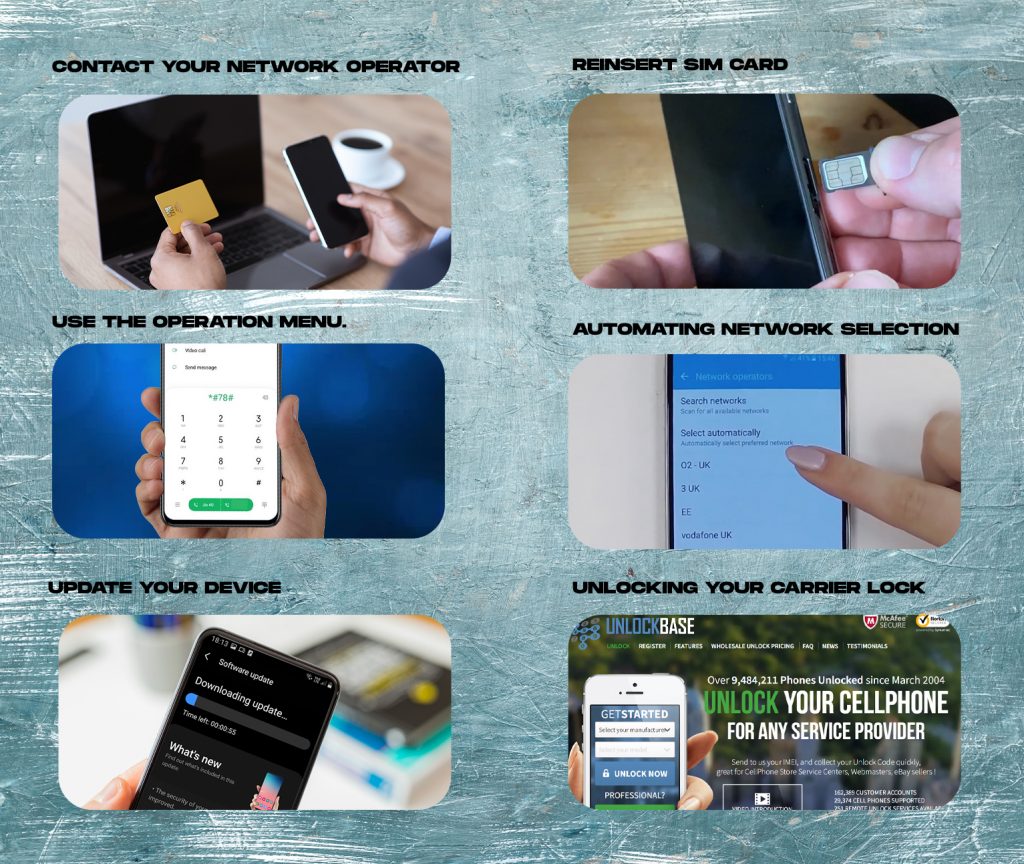
Contact Your Network Operator
Contacting the same carrier’s service center and requesting that your device be DE-BLACKLISTED is the best and quickest option to remedy this problem
They need to contact the carrier to check for the reason for the blacklisting and have this resolved with them or they just need to contact their carrier and have their IMEI added to their account (with most carriers they can do this themselves in their online self-service portal) and it will work right away
After contacting the carrier, there is no guarantee that the issue will be resolved. However, you should attempt this approach first since they may unlock the phone from their end after verification.
Reinsert SIM Card
If you have the same sim card that was previously allocated to your mobile device, or if you’ve tried the first approach and are still having trouble seeing the network, use this technique to change your carrier name.
- To remove the sim card tray, use the sim ejector pin.
- Try switching the sim cards if your phone has a dual sim card slot.
- Restart your phone after reinserting your sim tray.
- Make sure the network is available
Use the Operation Menu.
If the first two option doesn’t work, dial *#78# from the dial pad menu. This number disconnects your handset from the carrier and unlocks it, although it does not work for everyone. Fortunately, if the method works, try using a different SIM card with the phone.
And, if that doesn’t work, try one of the other options below. Because not every carrier offers the same combination of digits to unlock the phone, this technique isn’t applicable to everyone.
Automating Network Selection
You may choose to pick your network manually or automatically on Android. By default, this is set to automatic. If you’ve made any changes to this option, try reversing them and restoring them to their default state. Here’s how to go about it.
- Select Settings from the notification bar by scrolling down.
- Select SIM & Network from the drop-down menu.
- Choose the sim card that is displaying the issue.
- Scroll down to “Network Operators” and click it.
- Set it to “Choose Automatically” using the toggle bar.
Update your device
As these mobiles are tethered to a single carrier operator or manufacturer, it is important to keep your device updated to receive and download any security or software patch that might be causing Error MM#6 on your device. Updating your smartphone is quite easy and you can update your android device using these simple steps.
- Open the Settings option by dragging the notification panel or selecting the Settings option from the App Drawer menu.
- Scroll down to the bottom and click the About Phone or Software Update option.
- Click the “Check for Updates” button.
- If any updates are available, click the Install Updates button and wait until the updates are successfully installed.
- Finally, Restart your device and try inserting the sim card again
Unlocking Your Carrier Lock
Typically, this indicates that the device has been blacklisted or carrier locked, however with other carriers, it may indicate that the customer must first add the IMEI of their handset to their T-Mobile/Metro/Sprint account before the SIM Card can operate with this device.
To Unlock your Device go to the Unlockbase website: https://www.unlockbase.com/unlock-phone/
- Select your service on your cellphone.
- Find your IMEI number by means of a four-digit code (*#06#).
- Order your unlock phone code (It has a 100% money-back guarantee)
- Enter the unlock code, and your phone is sim-free!
Conclusion
So, there were some practical solutions to MM#6 problems. If none of the above methods work, your only choice is to go to your phone’s manufacturer’s or network operator’s closest authorized shop.
All products, and company names, logos, and service marks (collectively the "Trademarks") displayed are registered® and/or unregistered trademarks™ of their respective owners. The authors of this web site are not sponsored by or affiliated with any of the third-party trade mark or third-party registered trade mark owners, and make no representations about them, their owners, their products or services.

Comments are closed.